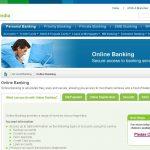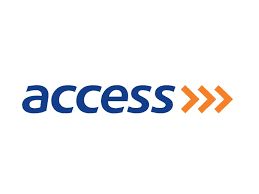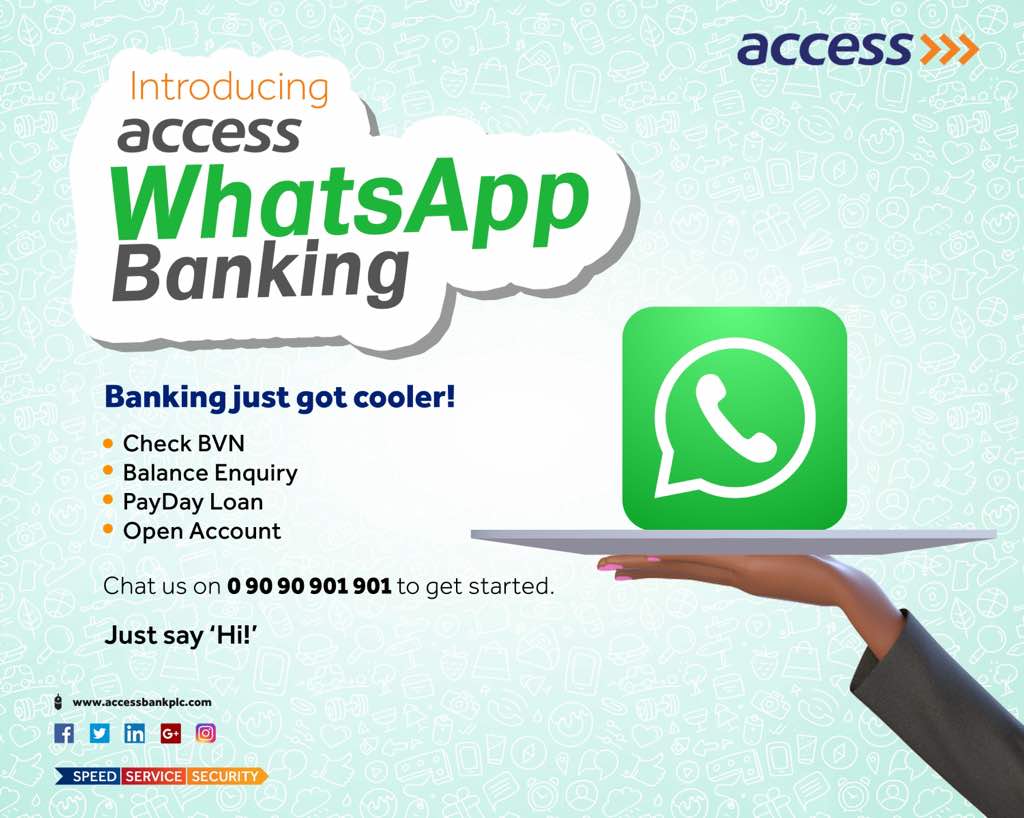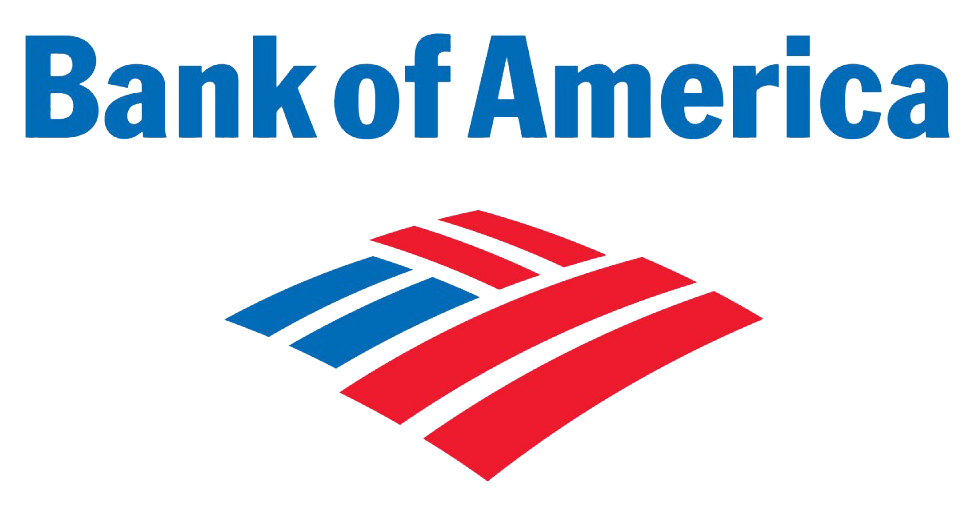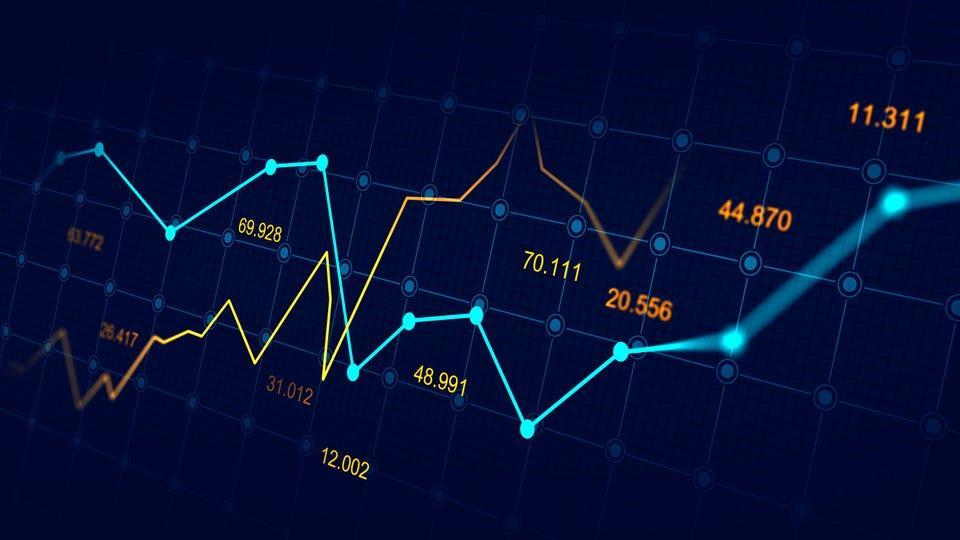Last Updated on February 28, 2025 by admin
Do you want to manage your everyday transactions from your desktop, laptop, mobile and tablet as a Macquarie bank customer and you don’t know how to stay on top of your finances? If yes, Macquarie Online Banking is the answer to your question.
In the age of the Internet, Online banking, also called internet banking, offers account owners the option of doing some or all banking from a home or office computer. customers can perform financial transactions on a secure website operated by the bank. Online banking offers features such as bank statements, loan applications, funds transfer, e-bill payments and account aggregation allows customers to monitor all their accounts in one place.
Internet or digital Banking make lives easier, you can carry out every service traditionally available through a local branch including check deposits, funds transfers, and online bill payments. you can as well find out the balance of your account.
Today’s online banking customers enjoy instant access from their computer or mobile device to a full range of services, which enable depositors to gain access to their account information at any time and from anywhere even at odd hours or while out of your bank’s region.
The Australian global financial services group digital banking allows customers to move money between accounts when necessary or access funds needed to make purchases and payments to keep your business running smoothly.
Also read: How to Block and Unblock Your ANZ bank and NAB bank Card
How to signup or register for Macquarie Online
To sign up or register for Macquarie Online Banking, follow these steps:
- Go to the Macquarie Online Banking registration page.
- Choose whether you are registering as an individual or an entity (e.g., sole trader or private company).
- Provide your personal or business details, including your Macquarie account number and other required information.
- Follow the prompts to verify your identity. This may include providing identification documents or answering security questions.
- Set up a secure password for your online banking account.
- Follow the remaining prompts to complete the registration process.
Requirements:
- Ensure you have an active account with Macquarie.
- Have your personal or business details handy.
- Be prepared to provide identification documents for verification.
How to register for Macquarie mobile banking App
To register for the Macquarie Mobile Banking App, follow these steps:
- Download the Macquarie Mobile Banking App from the or .
- Launch the app on your device.
- On the login screen, select the “Register” option.
- Provide your Macquarie account number, date of birth, and other required information.
- Follow the prompts to verify your identity. This may include providing identification documents or answering security questions.
- Set up a secure password for your mobile banking account.
- Follow the remaining prompts to complete the registration process.
Requirements:
- Ensure you have an active account with Macquarie.
- Have your personal details handy.
- Be prepared to provide identification documents for verification.
Read: Commbank Cardless Cash withdrawal: How to withdraw money from ATM without card
How to transfer money from Macquarie Online Banking
To transfer money using Macquarie Online Banking, follow these steps:
Steps to Transfer Money with Macquarie Online Banking:
- Visit the and log in with your credentials.
- From the side menu, select the $ Pay icon. If you don’t see the side menu, click on the menu icon in the top left-hand corner to display it.
- Select “Make a payment or transfer.”
- Choose the account from which the payment should come.
- Select one of your accounts to transfer to, or select a payee, biller (BPAY), or PayID to make a payment to from the list. You can also add a new payee, biller (BPAY), or PayID by selecting “New payee +.”
- Enter the amount and an optional payment description for the payee (e.g., reference number).
- Select to pay now or later, or if you’d like to set a recurring payment.
- Check all details are correct and select “Confirm.” You can optionally print a receipt of the transaction via the “Print receipt” button.
Can I update my details on Macquarie bank for two-step authentication?
You can update your registered mobile phone on Macquarie for two-step authentication by calling us on 133 174 (+61 2 8245 4470), 24/7.
How do I set up Macquarie bank two-step authentication?
Yes, you can update your details for two-step authentication with Macquarie Bank. Here are the steps to do so:
- Visit the and log in with your credentials.
- Select your name in the top menu bar and choose the pencil icon next to the contact detail you want to update.
- Follow the prompts to complete two-factor authentication.
- Enter your new contact details and confirm the changes.
- Select “Save” to accept the changes and “Done” to return to your profile.
If you need to update your registered mobile phone number for multi-factor authentication, you can call Macquarie Bank’s customer service at +61 2 8550 5666, available 24/7.
How does Macquarie bank two-step authentication work?
Macquarie Bank uses multi-factor authentication (MFA) to enhance the security of your online and mobile banking. Here’s how it works:
- Macquarie Bank offers two primary methods for MFA:
- A secure code is sent to your registered mobile phone via SMS.
- You can approve transactions via an actionable push notification or a code in the Macquarie Authenticator app
- Setting Up MFA:
- The first time you log into Macquarie Online Banking, you’ll be prompted to register for MFA. Enter your mobile number, receive an SMS safe code, and confirm it. You’ll also need to choose three secret questions and provide answers.
- Download the app from your device’s app store and link it to your Macquarie ID. You can set up the app manually, scan a QR code, or use the Macquarie Mobile Banking app.
- Using MFA:
- SMS Safe Code: When you perform certain transactions or account changes, you’ll receive an SMS with a secure code. Enter this code to verify the transaction.
- The app sends push notifications to your mobile or tablet. You can approve or deny transactions and account changes directly from the app.
- Benefits of Macquarie Authenticator:
- Provides a higher level of security compared to SMS codes.
- Receive detailed alerts for transactions and account changes.
- Works even without a mobile or internet connection, ensuring security wherever you are
You may also like to read: How to use ANZ bank Cardless Cash withdrawal at ATM without card and Contactless card payments
If you cannot complete two-step authentication when you are using Electronic Banking (for example you have not provided Macquarie with a mobile number), then you may need to contact us to complete the transaction or other account activity.
To update your mobile number and ensure seamless use of Electronic Banking, please call us on 1800 620 673 or see How can I update my account details. If you need help, call us on 133 174 (+61 2 8245 4470), 24/7.