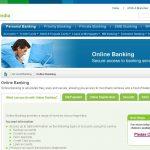Last Updated on July 1, 2024 by admin
Do you want to manage your everyday transactions from your desktop, laptop, mobile and tablet as a Macquarie bank customer and you don’t know how to stay on top of your finances? If yes, Macquarie Online Banking is the answer to your question.
In the age of the Internet, Online banking, also called internet banking, offers account owners the option of doing some or all banking from a home or office computer. customers can perform financial transactions on a secure website operated by the bank. Online banking offers features such as bank statements, loan applications, funds transfer, e-bill payments and account aggregation allows customers to monitor all their accounts in one place.
Internet or digital Banking make lives easier, you can carry out every service traditionally available through a local branch including check deposits, funds transfers, and online bill payments. you can as well find out the balance of your account.
Today’s online banking customers enjoy instant access from their computer or mobile device to a full range of services, which enable depositors to gain access to their account information at any time and from anywhere even at odd hours or while out of your bank’s region.
The Australian global financial services group digital banking allows customers to move money between accounts when necessary or access funds needed to make purchases and payments to keep your business running smoothly.
Also read: ANZ Bank: How to register for Mobile app, internet banking and transfer
How to signup or register for Macquarie Online
1. To enroll for Macquarie Online or internet banking , customers need to visit online portal via macquarie.com.au and select Log in
2. Tap Macquarie Online
3. If you are new and you haven’t activate your online banking just select New to Macquarie to register with your Macquarie ID and mobile number
4. Select New to Macquarie
5. Follow on screen message to complete the registration process.
How to register for Macquarie mobile banking App
Once done with online registration, to get started with a mobile banking app you will need to download the Macquarie Authenticator app to complete your set-up for two-step authentication. The Macquarie Authenticator app is available for Apple iOS and Android devices and is free to download from your app store – just search for Macquarie Authenticator. Once you’ve downloaded the app, follow the on-screen prompts to link your account details.
Once the registration process is completed you can start using your account on Macquarie Online Banking and the Macquarie Mobile Banking app.
Read: How to register for Commonwealth Bank Mobile app and online banking NetBank
Can I update my details on Macquarie bank for two-step authentication?
You can update your registered mobile phone on Macquarie for two-step authentication by calling us on 133 174 (+61 2 8245 4470), 24/7.
How do I set up Macquarie bank two-step authentication?
To set up Macquarie bank two-step authentication You’ll need your mobile phone and your email address ready.
As first time customer, log into Macquarie Online Banking, you’ll be prompted to register for two-step authentication. If you’re a new client, your welcome email will contain a link for first-time registration that skips some of the steps below.
If you’re presented with a registration page:
1.Enter your mobile number
2.Select Send code
3.Enter the SMS safe code that has been sent to your mobile
4.Select Confirm
5. Choose three secret questions and enter the answers to them
6.Select Continue.
If your Macquarie Authenticator app is completely unavailable (lost your phone?), for security reasons, give us a call on 133 174 (+61 2 8245 4470), 24/7.
How does Macquarie bank two-step authentication work?
Two-step authentication uses two different layers of security to verify your identity and requires two pieces of information to confirm certain transactions and account changes.
For instance, for online banking the first layer of authentication is your Macquarie ID and password. The second layer of authentication you may need to action can include:
1. A push notification we send to your Macquarie Authenticator app
2. A rolling code from your Macquarie Authenticator app
3.A SMS code that we send to your mobile.
You may also like to read: Commbank Cardless Cash withdrawal: How to withdraw money from ATM without card
If you cannot complete two-step authentication when you are using Electronic Banking (for example you have not provided Macquarie with a mobile number), then you may need to contact us to complete the transaction or other account activity.
To update your mobile number and ensure seamless use of Electronic Banking, please call us on 1800 620 673 or see How can I update my account details. If you need help, call us on 133 174 (+61 2 8245 4470), 24/7.