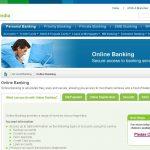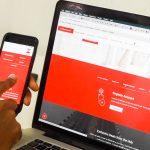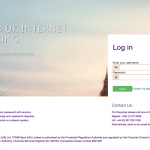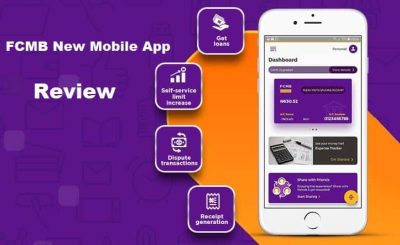Last Updated on July 1, 2024 by admin
Internet banking, also known as online banking, has become increasingly popular in Globe. With the rise of technology and the internet, individuals and businesses now have the convenience of accessing their bank accounts and managing their finances from the comfort of their own homes or offices.
The Australia and New Zealand bank internet Banking allows account holders to managing their money easy. Whether you want to make payments, transfer money, check your transactions or manage your accounts or loans, Internet Banking lets you manage your finances 24/7.
This article serves as a comprehensive guide on how to register for internet banking in Australia and New Zealand bank providing step-by-step instructions, highlighting the benefits, addressing security concerns, and exploring additional features and services. By following this guide, readers will be equipped with the necessary knowledge to make the most of this modern banking solution.
With ANZ internet banking you can Create a PayID® that helps you send and receive money in as little as 60 seconds.Superscript: You can set up a PayID in ANZ Internet Banking using your mobile, email, ABN, ACN or org IB.
What can you do with ANZ Internet banking
1,You can use ANZ Internet Banking to activate your new card without visiting a branch.
2. You can use Internet Banking to quickly find a particular transaction. Search up to two years’ worth of your transaction history – then download it in a format that suits you
3. You can transfer funds abroad using Internet Banking.
4.You can automate your payments and transfers using ANZ Internet Banking. You can organize for transfers to be scheduled in advance or set up recurring transfers between your accounts.
Other basic activities include:
1. Viewing account balances at any time of day
2. Viewing or printing statements
3. Viewing images of checks
4. Applying for loans or credit cards
How to register for ANZ Mobile app
1. To register for ANZ kindly Open the Play Store or app store and search for ANZ App.
2. Tap on ANZ Australia, or New Zealand then tap on the Install button.
3. Tap on Open.
4. Tap OK to allow access to phone ID.
5. Tap Allow to make and manage calls.
6. Log in to the ANZ App with your Customer Registration Number (CRN) and password then choose a PIN
How to update your Mobile app operating system
To update your ANZ mobile app you need to follow the steps given below.
1. Backup your data and check you have enough memory to update
2. Go to your device’s Settings, then tap on Software Update
3. Tap on Download and install, then tap on Install Now
4. Your device will restart once the update is comple
How to Register for ANZ Internet Banking
To register for ANZ Internet Banking you need a Customer Registration Number (CRN) and Telecode (also known as Phone Banking PIN).
If you don’t have your Customer Registration Number (CRN) or Telecode, you may be able to register for ANZ Internet Banking with your ANZ card, PIN and registered mobile number.
On the other hand, if you have already registered for ANZ Phone Banking, use the same Customer Registration Number and Telecode/Phone Banking PIN to register for ANZ Internet Banking
.
Before you start
1. Check that you have linkable accounts for ANZ Internet Banking
2. Ensure your computer has the recommended software requirements and settings.
1. Enter your details through ANZ Internet Banking page
2. Enter your Customer Registration Number
3. Enter your Telecode (also known as Phone Banking PIN)
4. Select “Next” to continue
Set up your security access
1. Enter a valid email address
2. Enter your password. Refer to Password tips for guidelines
3. Confirm your password in the second password box
4. Set up your three challenge questions and answers
5. Take a moment to check your answers and be sure that you haven’t misspelled anything
Select “Next” to continue.
Choose your optional features
Pay Anyone
1. The default daily Pay Anyone limit will be shown on the screen
2. If you wish to increase this limit, select “change your limit now” and choose a new limit
3. If you’d rather activate Pay Anyone some other time, uncheck this box.
International Services
1. International Services allows you to transfer funds to an overseas bank account and foreign currency cash.
2. If you’d rather activate International Services some other time, uncheck this box.
Online statements
1. By default, all of your eligible accounts will be opted out of paper statements when this option is checked
2. If you’d rather receive paper statements for all of your eligible accounts, you can uncheck this box
3. If you’d like to continue to receive paper statements for specific eligible accounts:
4. Select “these eligible accounts”
5. Deselect the accounts you’d prefer to keep as “Paper & online”
6. Select “Continue”
Complete your registration
1. Select and read the Electronic Banking Conditions of Use
2. Select and read the Security and Privacy Statement
3. Review the details you’ve entered in steps 1 to 3
4. Select the checkbox above “Complete registration”
5. Select “Complete registration” and you’ll be taken to your first ANZ Internet Banking session
Features of ANZ Bank Internet and Mobile app
1. ANZ Bank customers can Make a payment to someone overseas using an International Money Transfer.
2. Manage your personal ANZ EFTPOS, Visa Debit or credit cards, including setting a temporary block if you misplace your card, setting or changing your card PIN, and reporting a card lost or stolen, and ordering a replacement.
3. Apply for new everyday and savings accounts, personal loans, home loans, debit and credit cards
4. View your account balances, transaction history and statements.
5.Pay a person, bill, credit card, or tax.
How do I manage my accounts
if you have registered for ANZ Internet Banking, use your Customer Registration Number and password to log on to ANZ Internet Banking.
If you need help while logged on to ANZ Internet Banking, select the “Help” icon in the top right hand corner of all pages. Here you’ll find information about each function, step-by-step instructions and frequently asked questions (FAQs).
How to register for ANZ goMoney app
To register for ANZ goMoney app, you need is an Apple iPhone, iPad, iPod Touch running iOS 12.0 (or above), or an Android phone or tablet running Android operating system version 5.0 (or above).
1. Install
Search for ‘ANZ goMoney New Zealand’ in the App Store or Google Play Store and install.
2. Register
Already have goMoney on another device or you’re registered for Internet Banking?
Simply log on using your ANZ customer number and password, then choose a PIN.
New to goMoney and Internet Banking?
Open the app and complete the registration form for goMoney and Internet Banking (which includes setting up a password). Note down the reference number at the end.
Transfer funds between your accounts – Internet Banking
1. Log into ANZ Internet Banking.
2. In ANZ Internet Banking, navigate to Pay & transfer > Transfer funds.
3. Choose the accounts to transfer between. …
4. Enter the transfer amount.
5. Tick the Make this an automatic payment check box if you wish to make the transfer a recurring payment
6. Select the transfer date
7. Enter the details to appear on your statement
8. Click Review & confirm
9. Confirm the details and click Confirm your transfer.
How To Reset Or Recover Your ANZ Mobile app and Online Banking Password
To reset ANZ bank Mobile app and Internet Banking password follow the steps below.
1.Log into ANZ Internet Banking
2. Navigate to Your settings > Change password
3. Enter your current password and your new password in the relevant fields
4. Click Confirm