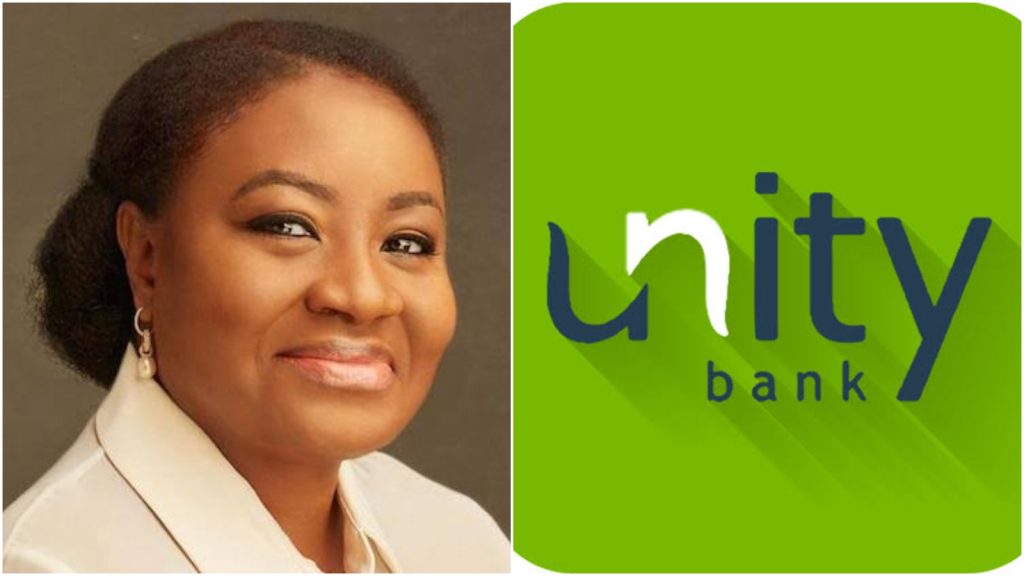Last Updated on July 1, 2024 by admin
Do you want to learn how to enroll for the Commonwealth Bank Australia mobile app and transact with it from your comfort zone . The mobile app and online banking give customers the choice and control to securely manage all of their accounts on a range of devices, the way they want.
Australia’s number one banking app and online banking help account holders Track their spending with Spend Tracker,Manage their money – anytime, anywhere, Activate card,Make a deposit and withdrawal, transfer funds as well check account balance. pay bills and check account history.
The Commonwealth Bank is backed with high security which protects customers from unauthorized transactions on personal and business accounts. Only authorized personnel have access
Features of Commonwealth Bank Mobile app
Commonwealth Bank has the following features such as:
1. Account balance
2. Check statements and transactions
3. Transfer money to someone or between your accounts
4. Find your nearest ATM or branch
5. Update your personal details or your PIN
6. Manage your money – anytime, anywhere
7. Track your spending with Spend Tracker
8. Pay your bills, check online statements and set savings goals
Also read: Commonwealth bank personal loan requirements
How to Register Commonwealth Bank Mobile App
1. To use the CommBank app, you’ll first need to download the mobile app it from ios , or Google Play and register with you account detail
2. You’ll need an email address and valid mobile number to receive NetCode SMS during your mobile registration.
3. Once you’ve logged on tap get net code SMS. And the bank w’ll send a six digit code to your mobile phone, enter the code and tap Continue.
How to register for Commonwealth Bank online banking
Before you can enroll for Commonwealth Bank online banking, you need to Set up online banking. by registering for NetBank.
How to Register for NetBank
1. To register for NetBank, you need to enroll with Debit card or Credit card or, Keycard or, Travel Money Card, Card PIN and Your mobile phone
2. Visit the netbank online portal : https://www2.my.commbank.com.au/netbank/Registration/CardDetails.aspx
3.Enter your Card number
4. Card PIN
5. click next to complete your registration process.
How to Activate Commonwealth Bank card
Once you receive your card in the post, simply tap the ‘Cards’ tab in the CommBank app and choose a card PIN. You can also activate your card in NetBank.
Activate your card with CommBank app
To activate your commonwealth bank card using a mobile app, simply follow the steps below.
1. Log on to the CommBank app
2. Tap Cards > then swipe across to find the right card
3. Tap Activate card
4. Enter your CommBank app PIN > then enter the last 4 digits of your card
Enter and confirm your new card PIN > then tap Submit
Activate your card with NetBank
To activate your card using netbank follow the steps below.
1. Register for NetCode, if you’re not already
2. Log on to NetBank > then go to Settings
3. Under Security select Card activation
4. Enter the last 4 digits of your card > then click Check
5. Enter and confirm your PIN > then click Set PIN
6. Click Get NetCode
7. Enter your NetCode > then click Activate
Please note: To activate your card online, you need to be registered for NetBank or the CommBank app. Not all replacement cards need to be activated. Tap cards on the CommBank app home screen to see your active cards and A primary cardholder needs to activate both their own card and the secondary cardholder’s
How to transfer money with CommBank app and NetBank
Transfer money between CommBank accounts in NetBank
1. Log on to NetBank
2. Select Transfers & BPAY
3. Choose the account you would like to transfer from and to
4. Enter the amount, a description and confirm when – now, later or set up a regular payment and choose Next
4.Click Pay to confirm the payment
Transfer money overseas
CommBank app
1. Log on to the CommBank app
2. Tap Pay & Transfer
3. Tap Pay Someone
4. Choose Overseas transfer to pay someone in your international address book or tap + to pay someone new
5. Enter the destination country
6. Add recipient’s detail
7. Double-check the details you’ve entered are correct > Tap Next
NetBank
1. Log on to NetBank
2. Select Transfers & BPAY
3. Choose International money transfer
4. Enter the destination country
5. Add recipient’s details
Transfer money to someone
CommBank app
1. Log on to the CommBank app
2. Tap Pay & Transfer
3. Tap Pay Someone
4. Select someone from the address book or for someone new choose + and follow prompts to add someone new
5. Enter the amount, a description, choose the account you want to transfer from and tap Done
6. Tap Pay then confirm when – now, later or set up a recurring payment
NetBank
1. Log on to NetBank
2.Select Transfers & BPAY
3. Choose the account you would like to transfer from
4. Choose the other account to transfer to or + New payee
5. For New payee choose Create new > Transfer > fill in Account name, BSB, Account number
6. Enter the amount, a description (that’s optional) and confirm when – now, later or set up a regular payment and choose Next
7. Click Pay to confirm the payment
Please note: There’s no daily transfer limit between your CommBank accounts but a daily limit applies to other transfers
. $20,000 (max) to unlinked accounts
. $5,000 (max) International Money Transfer
You can increase your daily transfer limit in NetBank or by going to the CommBank app > Settings > Payment limits. Increasing your daily limits may increase your liability for unauthorized transactions.
Check account balance
CommBank customers can easily check their account balance with either CommBank app or NetBank. To check follow the steps below.
Check account balance using CommBank app
1. Log on to the CommBank app
2. Tap Accounts
3. Scroll to the right account
4. See available funds and account balance
4. Tap on the account to see more detail about each transaction
Check account balance using NetBank
1. Log on to NetBank
2. Your accounts are displayed on your home screen
3. The account balance and available funds for each accounts are displayed under each heading
4. Click on the account to see more details about each transaction