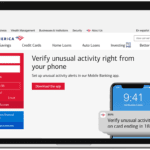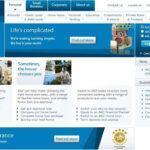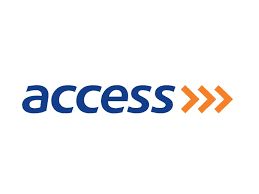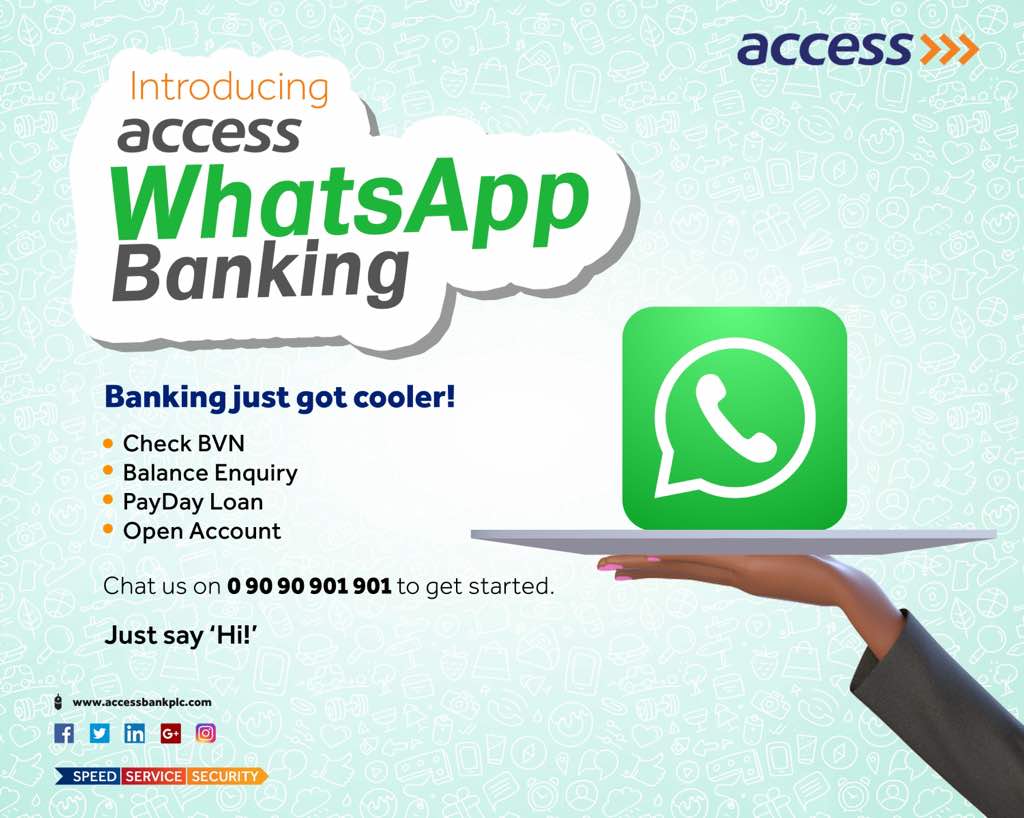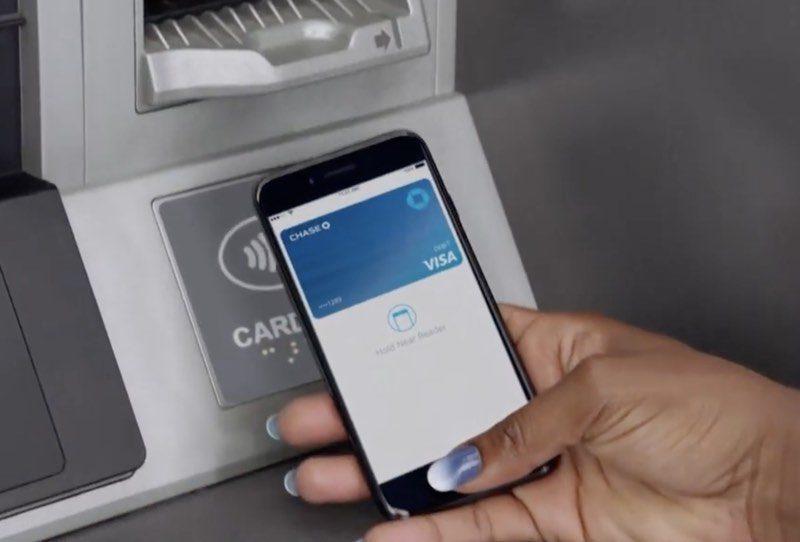Last Updated on July 1, 2024 by admin
Do you want to learn how to pay and add cards to TD Bank Digital wallet such as Apple Pay, Google Pay and Samsung Pay using your mobile device online, in-store and in-app purchases and you don’t know the process to set up your cards with your wallet?
TD bank digital wallet can be used just the way you use your plastic credit or debit card, it can be used to locate an ATM that won’t charge you a fee. It also helps you keep your loyalty, gift and membership cards on your smartphone cards handy for when you need them. You can use the positive balance on gift cards stored in TD Wallet to make a payment at check out.
With TD bank wallet you can Pay almost anywhere Make online, in-store and in-app purchases anywhere digital wallets are accepted without your plastic card .
For the purpose of the article we shall discuss TD Digital wallet and contactless for payment and how to add cards to your phone’s wallet,Apple Pay,Samsung Pay and Google Pay.
Read: How TD bank Mobile check deposit work, how to deposit check
What is TD Bank Wallet?
The TD bank digital wallet allows you to connect your Bank accounts & cards to Apple Pay, Samsung Pay, Google Pay & Microsoft Wallet to enable smartphone payments. In Canada, TD Wallet lets you store and use loyalty, gift and membership cards on your smartphone.
By adding your TD Bank cards to your digital wallet, you can make secure contactless payments in stores or within apps by simply tapping your phone at the checkout terminal. This eliminates the need to carry your physical cards and provides a faster and more convenient payment experience.
Key benefits of using TD Bank Wallet:
- Convenience: Pay with your phone instead of carrying multiple cards.
- Security: Your card information is tokenized and encrypted for added security.
- Acceptance: Use your digital wallet wherever contactless payments are accepted.
How to add your card to wallet
You can easily add your card to your TD wallet, kindly visit your Digital Wallets from your app home screen, find your eligible card and tap it to add to a digital wallet.
Then Select your eligible wallet and follow the prompts to add your card. If you have more than one card, you can also choose your default card.
How to Add TD Bank cards to Apple Pay
There are two ways to add your TD Bank cards to Apple Pay:
Method 1: Using the TD Bank Mobile App
- Open the TD Bank app on your iPhone.
- Go to the “Digital Wallets” section.
- Select the eligible card you want to add to Apple Pay.
- Choose Apple Pay as your digital wallet.
- Follow the on-screen instructions to verify your card information and add it to Apple Pay.
Method 2: Using the Wallet App
- Open the Wallet app on your iPhone.
- Tap the “+” (plus sign) in the upper right corner.
- Choose “Credit or Debit Card.”
- Hold your TD Bank card in front of the camera or enter the card information manually.
- Follow the instructions to verify your card and add it to Apple Pay.
How to add card to Samsung Pay
The latest Samsung devices work at all your favorite places, making Samsung Pay the most accepted mobile payment. Samsung Pay lets you carry your credit, debit, gift and membership cards on your devices. Just take a photo of your card or a barcode, then tap to check out.
You can Add your qualifying Visa, Mastercard or American Express cards issued by our partner banks. Samsung Pay currently supports 1,000+ banks and credit unions, with more on the way. Follow the in screen message to add your card
1. Navigate to and open Samsung Pay on your phone.
2.Click Menu (the three horizontal lines) in the top left corner, and then tap Cards.
3.Tap Add card. then enter your card information.
4.Once the card is added, you can start using it to make in-store purchases with your phone
Also read: How to Enroll/Register for TD bank Online and mobile banking and transfer money
How to add card to Google Pay
Google Pay is a safe, simple, and helpful way to pay and manage your money. To get started, Download Google Pay on your Android and iOS devices. Then follow the prompt message to add your card for pay.
Add debit or credit cards to Google Pay
In the Google Pay app, you can add a debit card or credit card and use it to make contactless payments:
1.On your mobile device, open Google Pay .
2.Tap on your Profile Picture Bank Accounts and Cards and then Wallet
3.Enter the card number, expiry date, CVV, and the cardholder’s name and billing address.
4.Tap Save. …
5.Next to your new card’s payment method listing, tap Activate.
6.Enter your one-time password.
Also read: TD Bank Personal loan and Line of Credit: Requirements
How to pay with your TD Bank digital wallet
To pay with your TD Bank card using a digital wallet, follow these steps:
-
Make sure your TD Bank card is added to your preferred digital wallet. You can usually do this through the TD Bank mobile app or the digital wallet app itself.
-
Look for the contactless payment symbol at the checkout terminal. This symbol usually looks like a sideways Wi-Fi symbol or a hand holding a card.
-
Hold your phone or device near the payment terminal. Make sure to position it correctly for a successful transaction.
-
Authenticate the payment. Depending on your device and digital wallet settings, you might need to use your fingerprint, face ID, or passcode to confirm the payment.
-
Wait for the confirmation message. You’ll usually see a message or hear a sound indicating that the payment was successful.
How to lock or remove your TD Bank card from your digital wallet
Frequently Asked Questions
Q: What is a TD Bank Digital Wallet?
A: TD Bank doesn’t have its own proprietary digital wallet. Instead, they offer the ability to add your TD Bank debit or credit cards to other popular digital wallet apps like Apple Pay, Google Pay, and Samsung Pay.
Q: How do I add my TD Bank card to a digital wallet?
A: You can usually add your TD Bank card through the TD Bank mobile app or directly within the digital wallet app itself. Here’s how:
- TD Bank App: Go to the “Digital Wallets” section, select the card you want to add, and follow the on-screen instructions.
- Digital Wallet App: Open the app, select “Add Card,” and follow the instructions to enter your card information.
Q: Which TD Bank cards are eligible for digital wallets?
A: Most TD Bank debit and credit cards are eligible for digital wallets. Check the TD Bank website or app for a list of eligible cards.
Q: How do I pay with my TD Bank card using a digital wallet?
A: To pay with your TD Bank card using a digital wallet, look for the contactless payment symbol at the checkout terminal and hold your device near it. Authenticate the payment using your fingerprint, face ID, or passcode.
Q: Is it safe to use my TD Bank card in a digital wallet?
A: Yes, it’s safe. Digital wallets use tokenization and encryption to protect your card information, making it more secure than traditional card payments.
Q: What if I lose my phone or it gets stolen?
A: You can remotely lock or remove your TD Bank card from your digital wallet through the TD Bank app or the digital wallet app itself.
Q: Where can I use my TD Bank card in a digital wallet?
A: You can use your TD Bank card in a digital wallet anywhere that accepts contactless payments. This includes most retail stores, restaurants, and online merchants.
Q: Are there any fees for using a digital wallet with my TD Bank card?
A: No, there are no additional fees for using a digital wallet with your TD Bank card.