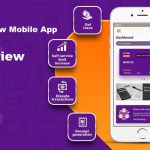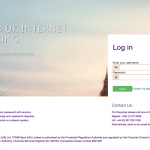Last Updated on January 8, 2025 by admin
First City Monument Bank has established itself as a leader in digital banking solutions, offering a comprehensive suite of internet and mobile banking services that cater to both personal and business needs. The bank’s online platform and mobile app have undergone significant enhancements, providing users with a seamless, secure, and feature-rich banking experience. These digital services have become integral to FCMB’s strategy, allowing customers to manage their finances efficiently from anywhere, at any time
Security remains a top priority for FCMB’s digital banking services. The bank has implemented robust measures to protect users’ financial information and transactions. These include advanced multi-factor authentication, where users are required to enter a user ID sent to their phone and a password sent to their email. Additionally, a two-factor authentication (2FA) system generates one-time PINs (OTPs) via SMS or WhatsApp for transaction confirmations.
The bank also employs cutting-edge technologies like SIM Swap Check to prevent unauthorized access and reduce the risk of fraud and identity theft
The mobile app stands out for its user-friendly interface and innovative features. Business owners can easily manage their accounts, apply for loans, and track application status in real-time. The app also offers investment options, making it a comprehensive financial management tool. For personal banking, users can introduce E-Gift cards, perform seamless account upgrades, and access a wide range of transactional services including fund transfers and bill payments
Read: How to block First City Monument Bank (FCMB) account
| Feature | Description |
|---|---|
| Account Management | Real-time management of personal and business accounts |
| E-Gift Cards | Introduction and management of electronic gift cards |
| Loan Applications | Apply for loans and track application status |
| Investment Options | Access to various investment opportunities |
| Bill Payments | Easy payment of bills and utilities |
| Fund Transfers | Seamless transfer of funds between accounts |
| Card Management | Control and manage debit/credit cards |
| Statement Access | View and download up to 36 months of account statements |
How to register for First City Monument Bank Online banking
To register for First City Monument Bank (FCMB) online banking, follow these steps:
- Go to the FCMB website and click on “Internet Banking” at the top right corner (or top left if using a phone or tablet).
- From the drop-down list, click on ‘Personal’.
- Click ‘Register Now’: This option is usually found just below the space for the username.
- Enter your mobile number and email address as registered with the bank. Make sure they match exactly with the details provided to the bank
- Choose a new login name (preferred name for logging into FCMB online).
- If you have an ATM card, enter its PAN (16 or 19 digits number). If you don’t, you can continue without it
- Create an internet banking login password and a transaction password. You’ll receive a default password via email, which you should change to your preferred password
Read: FCMB Customer Care: Phone Number,Social Media and Email
FCMBONLINE
Another option that allows corporate entities conveniently carry out banking transactions Online. Banking is right where you are.
FCMBOnline Business is an online service for small business enterprises such as SMEs and other corporate organizations. It is an online real-time solution that allows business organizations 24/7 access to their FCMB accounts as well as the opportunity to manage their finances anywhere and anytime with the aid of an internet enabled device.
User Types:
- Single User.
- Multiple Users (Initiator and Authorizer).
Why Choose FCMBOnline Business?
- Transfer Funds to accounts within FCMB and to other banks
- Access to your account information anywhere, anytime
- Instant transfer within and outside FCMB
- Forex transfers
- Next Business day transfers
- Bulk transfer for salary payments/payment to suppliers etc
- Cheque book request
- Confirmation of Cheques
- Consolidated view of ALL your FCMB accounts
- Download account statements in PDF
How to register for fcmb Internet Banking For Corporates
To register for FCMB Internet Banking for Corporates, follow these steps:
- Go to the FCMB website and navigate to the Corporate Online Banking section.
- Complete the registration form with your corporate details, including your company name, email address, and phone number.
- C Choose a unique login name for your corporate account.
- If you have an FCMB ATM card, input the card details (PAN and PIN).
- Create an internet banking login password and a transaction password.
- Once you’ve filled out all the required information, submit the registration form.
- You may need to verify your details through a one-time password (OTP) sent to your registered email or phone number.
- FCMB will send a hard token to your registered address for added security.
After completing these steps, you should be able to access FCMB Internet Banking for Corporates and enjoy its features.
How to register for FCMB Mobile App
To register for the FCMB Mobile App, follow these steps:
- Download the App:
- For Android: Visit the Google Play Store and search for “FCMB Mobile App.” Tap “Install” to download it.
- For iOS: Go to the Apple App Store, search for “FCMB Mobile App,” and tap “Install” to download it.
- Once downloaded, open the app on your mobile device.
- On the welcome screen, tap the “Get Started” option.
- If you’re an existing FCMB customer, select this option.
- Input your FCMB account number and tap “Next”.
- To verify your identity, enter the first 5 digits and the last 4 digits of your ATM card number (PAN), followed by your 4-digit card PIN.
- Set up a 4-digit transaction PIN that you’ll use to authorize future transactions on the app.
- Follow any additional prompts to complete the registration process.
Once registered, you can start using the app for various banking services like transferring money, paying bills, and more
Also read: How to open FCMB bank savings and Business account online
How to Upgrade Your FCMB Account Without The Bank
You can upgrade your FCMB account without visiting the bank by following these steps:
- Log in to FCMB New Mobile App If you haven’t already, download the FCMB New Mobile App from your device’s app store and register your account.
- On the main dashboard, scroll down and tap on the ‘Upgrade my Account’ option.
- Select the specific FCMB account you wish to upgrade (e.g., savings, current account).
- FCMB offers different account tiers with varying benefits. Choose the one that best suits your financial needs
- Provide necessary documents for the Know Your Customer (KYC) process, such as a valid means of identification (National ID, International Passport, or Driver’s License) and proof of address. Use your smartphone’s camera to take clear photos or scans of these documents and upload them through the app
- After uploading the documents, submit your request for review.
Once submitted, FCMB will review your application and notify you once the upgrade is successful
How to carry out dispute resolution on FCMB mobile app
To carry out dispute resolution on the FCMB Mobile App, follow these steps:
- Open the FCMB Mobile App and log in using your credentials.
- Tap the menu icon (three horizontal lines) at the top right corner of the app screen.
- Scroll down and select the “Log Failed Transaction” option from the menu list.
- Tap on the “Dispute” option, located beside the “Statements” section.
- Choose the specific transaction you want to dispute.
- Follow the prompts to complete the dispute details, providing as much information as possible about the transaction issue.
- After filling out the necessary details, submit your dispute report.
Once submitted, FCMB will review your claim and provide status updates. Typically, FCMB responds to dispute reports within 24-48 hours, though resolution times may vary depending on the nature of the transaction error
How to reset your FCMB password for your internet banking?
To reset your FCMB internet banking password, follow these steps:
- Visit the FCMB website and navigate to the Internet Banking section.
- Look for the “Forgot Password” link and click on it.
- Input your registered email address or phone number.
- FCMB will send you an SMS or email with a link to reset your password.
- Open the link sent to you and enter a new password.
- Re-enter your new password to confirm it.
Once you’ve completed these steps, your password will be reset, and you can access your account with the new password.