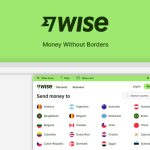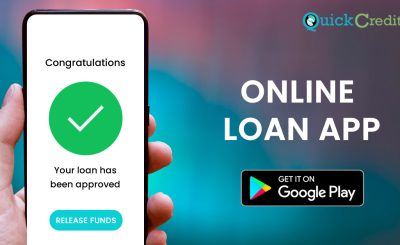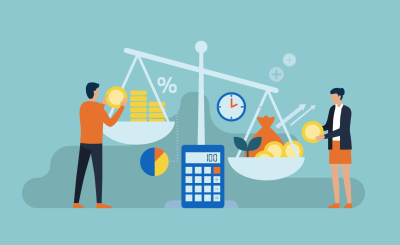Last Updated on July 19, 2024 by admin
Do you want to learn what you can do with UBA Chat Banking which known as Chat With Leo your Virtual Banker which is an Artificial Intelligence (AI) chatbot for banking services.
The Leo banking service is available to users on social media (FaceBook Messenger and WhatsApp). A character called LEO is your digital agent on UBA ChatBanking.The platform is available to everyone – UBA and non-UBA customers.
You can open a UBA account on UBA ChatBanking. It is easy and instant and the account can receive funds. You can also buy airtime, send money, pay bills, make complaints, withdraw without card, block card, pay tax and so much more via chat with Leo.
How to get start with UBA Leo
UBA Leo is a virtual assistant that enables you to perform banking transactions on your favorite social media platforms like WhatsApp and Facebook Messenger.
To get started with UBA Leo, you have two options:
1. Existing UBA Customers:
- WhatsApp: Add UBA’s official WhatsApp number (+234 903 000 0007) to your contacts and send a message saying “Hi.” Leo will respond and guide you through the setup process.
- Facebook Messenger: Search for “UBA Chat Banking” on Facebook Messenger and start a conversation with Leo.
2. Non-UBA Customers:
- Open an Account: You can also open a UBA account directly through Leo on WhatsApp or Facebook Messenger. Send “Hi” to Leo, and select “Account Opening.” Follow the prompts to provide the required information.
- Start Chatting: Once your account is open, you can start chatting with Leo to access banking services.
What are the services available on UBA Leo?
UBA Leo offers a wide range of banking and lifestyle services directly through your favorite messaging apps like WhatsApp and Facebook Messenger. Here are some of the services available:
Account Management:
- Open an account
- Check account balance
- View mini and full account statements
- Request/Stop/Confirm cheque
- Block card
- Freeze account
Transfers:
- Send money to UBA and other bank accounts
- Link and fund a Prepaid card
Payments:
- Pay bills (utilities, cable TV, etc.)
- Buy airtime and data
- Pay taxes
Other Services:
- Budgeting (savings plan/spend limit)
- Link new accounts
- Log and track complaints
- ATM/Branch locator
- Live chat with a customer care agent
How to open UBA account with Leo
You can easily open a UBA account with Leo, the UBA Chat Banking virtual assistant, through WhatsApp or Facebook Messenger:
Steps to Open a UBA Account with Leo:
-
Find Leo:
- WhatsApp: Add UBA’s official WhatsApp number (+234 903 000 0007) to your contacts.
- Facebook Messenger: Search for “UBA Chat Banking” on Facebook Messenger.
-
Start a Chat:
- WhatsApp: Send a message saying “Hi” to Leo.
- Facebook Messenger: Start a new conversation with Leo.
-
Select Account Opening:
- Leo will greet you and present a menu of options.
- Choose “Account Opening” from the menu.
-
Follow the Prompts:
- Leo will guide you through the account opening process, asking for the necessary information like your personal details, BVN, and preferred account type.
- You will need to upload scanned copies of your ID and other required documents.
-
Verification and Account Creation:
- Once you’ve provided all the information, Leo will verify your details.
- Upon successful verification, your UBA account will be created.
How to Send Money with Leo
You can easily send money with Leo, the UBA Chat Banking virtual assistant, through WhatsApp or Facebook Messenger.
Steps to Send Money with Leo:
-
Find Leo:
- WhatsApp: Add UBA’s official WhatsApp number (+234 903 000 0007) to your contacts.
- Facebook Messenger: Search for “UBA Chat Banking” on Facebook Messenger.
-
Start a Chat:
- WhatsApp: Send a message saying “Hi” or “Send Money” to Leo.
- Facebook Messenger: Start a new conversation with Leo.
-
Select Transfer Option:
- Leo will present you with options for transferring money.
- Choose the relevant option based on whether you want to send money to a UBA account, another bank account, or a mobile money wallet.
-
Provide Details:
- UBA Account: Enter the recipient’s UBA account number and the amount you want to transfer.
- Other Bank Account: Enter the recipient’s account number, bank name, and the amount.
- Mobile Money Wallet: Enter the recipient’s mobile money number and the amount.
-
Confirm and Authorize:
- Leo will confirm the transfer details with you.
- Verify the information and enter your PIN or use another authentication method (e.g., fingerprint, facial recognition) to authorize the transaction.
-
Transfer Completion:
- Once the transfer is successful, Leo will send you a confirmation message.
- The recipient should receive the money instantly or within a short period, depending on the transfer type.
How to complaint via UBA Leo
To lodge a complaint via UBA Leo, follow these steps:
-
Find Leo:
- WhatsApp: Add UBA’s official WhatsApp number (+234 903 000 0007) to your contacts.
- Facebook Messenger: Search for “UBA Chat Banking” on Facebook Messenger.
-
Start a Chat:
- WhatsApp: Send a message saying “Hi” or “Complaint” to Leo.
- Facebook Messenger: Start a new conversation with Leo.
-
Select Complaint Option:
- Leo will present you with a menu of options.
- Choose “Complaint” from the menu.
-
Provide Complaint Details:
- Leo will ask you to select the category of your complaint (e.g., Account issue, Card issue, Transaction issue, etc.).
- Choose the relevant category and provide a detailed description of your complaint.
-
Submit Complaint:
- Once you’ve provided all the necessary details, Leo will generate a complaint ticket with a unique reference number.
- You will receive this reference number for future tracking of your complaint.
-
Follow Up (If Necessary):
- Leo will provide updates on the progress of your complaint.
- If you need further assistance, you can contact UBA customer support through Leo or via their official channels
How to Withdraw Money from UBA using Leo
UBA Leo enables you to withdraw money from a UBA ATM without a physical card through a feature called “Cardless Withdrawal.” Here’s how to do it:
1. Generate a Withdrawal Code:
You have several options to generate the code:
- Leo Chatbot:
- Initiate a chat with Leo on WhatsApp, Facebook Messenger, or Apple Business Chat.
- Type “Cardless Withdrawal” and follow the prompts.
- Leo will guide you through creating a one-time 4-digit PIN.
- You’ll receive a 10-digit token via the chat platform.
- USSD Code:
- Dial 91930Amount# from your registered phone number (e.g., 919305000# to withdraw ₦5,000).
- Follow the prompts to create a PIN and receive your withdrawal code.
- UBA Mobile App:
- Log into the UBA Mobile Banking App.
- Select “Cardless Withdrawal” and follow the instructions to generate a code.
- UBA Internet Banking:
- Log into your UBA Internet Banking account.
- Select “Cardless Withdrawal” and follow the instructions to generate a code.
2. Go to a UBA ATM:
- Locate a UBA Automated Teller Machine (ATM).
3. Withdraw Cash:
- On the ATM screen, select “Cardless Withdrawal.”
- Enter the 4-digit PIN you created.
- Enter the 10-digit token you received.
- Enter the amount you want to withdraw.
- Collect your cash and the transaction receipt.
How to Withdraw Cash from the ATM using the Cash Out Token generated via Leo
To withdraw cash from a UBA ATM using the cash out token generated via Leo, follow these steps:
-
Generate Cash Out Token:
- Initiate a chat with Leo on your preferred platform (WhatsApp, Facebook Messenger, etc.).
- Type “Cardless Withdrawal” and follow the prompts.
- Create a one-time 4-digit PIN.
- You will receive a 10-digit token via SMS.
-
Visit a UBA ATM:
- Locate a UBA ATM. (Note: Cardless withdrawal can only be made on UBA ATMs.)
- Select “Cardless Withdrawal” from the ATM menu.
- Enter the 4-digit PIN you created on Leo.
- Enter the 10-digit token received via SMS.
-
Collect Cash:
- Choose the amount you want to withdraw and collect your cash.
How to Cancel UBA Cardless withdrawal Request
You can cancel a UBA cardless withdrawal request through the Leo chatbot on your preferred platform (WhatsApp, Facebook Messenger, etc.). Here’s how:
- Launch the Leo chatbot: Open the chat with Leo on your chosen platform.
- Type “Cardless Withdrawal”: This will prompt Leo to show you options related to cardless withdrawals.
- Select “Cancel Request”: Choose this option to proceed with cancellation.
- Select the Account: Choose the account from which you initiated the withdrawal request.
- Authorize the Transaction: Use any of the available authentication methods (e.g., PIN, fingerprint) to authorize the cancellation.
- Enter the Token: Input the 10-digit cash-out token you want to cancel.
- Confirmation: Leo will confirm that your request has been canceled.
Alternative Method (If you haven’t generated a token yet):
If you haven’t generated a cash-out token and want to cancel the request, simply exit the cardless withdrawal process on the platform you used (USSD, mobile app, or internet banking). The request will automatically be canceled after a certain period of inactivity.
Frequently Asked Questions
Q; What is UBA Leo?
A: UBA Leo is UBA’s artificial intelligence (AI) powered virtual banker, designed to make banking easier and more convenient. You can interact with Leo through chat on various platforms like WhatsApp, Facebook Messenger, Apple Messages, etc.
Q: How can I access UBA Leo?
A: You can access Leo on:
- WhatsApp: Add the number +234 903 000 0007 to your contacts.
- Facebook Messenger: Search for “UBA Chat Banking”.
- Apple Messages: (For iOS users) Search for “UBA Chat Banking”.
- Web: Visit the UBA website and click on the Leo chat icon.
Q; What services does UBA Leo offer?
A: Leo offers a wide range of banking services, including:
- Account opening
- Balance inquiries
- Fund transfers
- Bill payments
- Airtime and data purchases
- Cardless withdrawals
- Loan applications
- Customer support
Q: Is UBA Leo secure?
A: Yes, UBA Leo is secure. It uses industry-standard encryption to protect your personal and financial information. Additionally, transactions require authentication through a PIN or other security measures.
Q: How do I register for UBA Leo?
A: If you are a new user, Leo will guide you through a simple registration process when you first interact with him. You will need your UBA account details and phone number.
Q: What if I forget my UBA Leo PIN?
A: You can reset your PIN through the UBA mobile app or by contacting UBA customer care.
Q: Can I use UBA Leo if I don’t have a UBA account?
A: Yes, you can still use some of Leo’s features even if you don’t have a UBA account. However, to access all services, you will need to open a UBA account.
Q: How do I know I am chatting with the real UBA Leo?
A: Ensure all Leo platforms have the verification tick before you proceed to chat. Leo will not ask for personal details like your PIN or full card number.
Q: What should I do if I have an issue with UBA Leo?
A; If you encounter any issues while using Leo, you can contact UBA customer care through their Phone number Phone: 0700 2255 822 or +234 1 280 8822