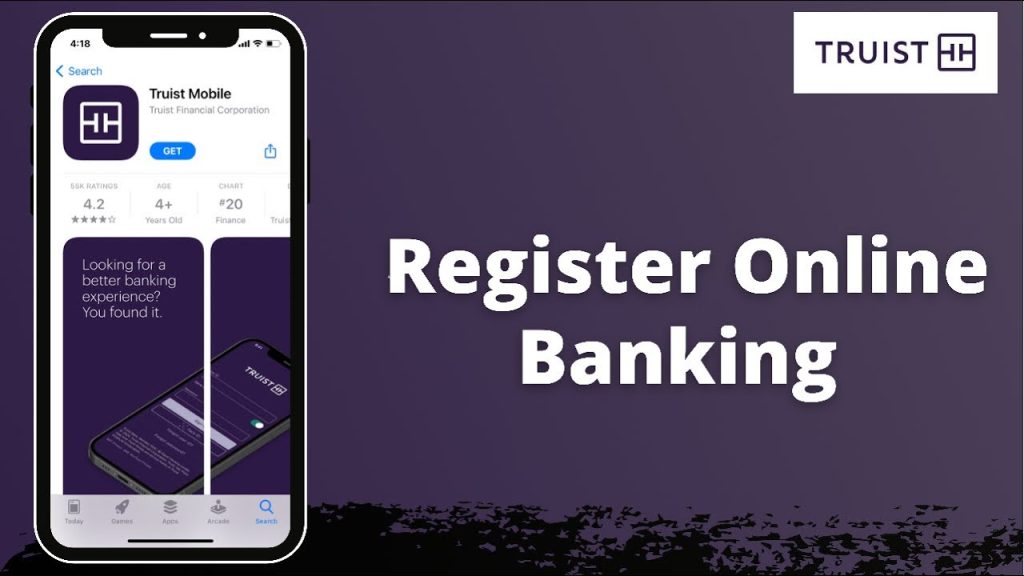Last Updated on January 30, 2025 by admin
In today’s fast-paced world, digital banking has become an essential part of our lives. Truist Bank, a leading financial institution, offers a robust online banking platform that provides customers with convenient and secure access to a wide range of financial services.
Truist Bank provides a robust online banking platform that allows users to manage their finances effectively. Customers can easily access their account information, deposit checks, make payments, and transfer funds. The platform also enables electronic payments and mobile deposits, facilitating quick transfers between linked accounts.
Users can create personalized banking alerts to keep track of their account activities, ensuring they remain informed about their financial situation.
In this comprehensive guide, we will explore the various features and benefits of Truist Bank’s online banking, along with step-by-step instructions on how to get started.
Read; How to contact Truist Bank customer service
How to register for Truist Bank Online Banking
You have two primary options to register for Truist Bank Online Banking:
1. Online Registration:
- Visit the Truist Online Banking enrollment page
- You will need to provide some personal and account information for verification.
- Follow the on-screen instructions to create your login credentials and set up your security preferences.
2. In-Person Registration:
- Visit a Truist Bank branch.
- A bank representative will assist you in setting up your online banking access.
what service s available on Truist Bank Online and mobile app
Truist Bank’s online and mobile app banking offer a wide range of services to cater to your financial needs. Here are some of the key services available:
Account Management:
- View account balances and transaction history for checking, savings, credit cards, loans, and investment accounts.
- Download account statements in various formats (PDF, CSV).
- Set up and manage alerts for account activity, low balances, upcoming payments, etc.
Payments and Transfers:
- Pay bills online to a wide range of vendors, set up recurring payments, and manage payment history.
- Transfer funds between your Truist accounts or to external accounts at other financial institutions.
- Send and receive money instantly using Zelle®.
- Make person-to-person payments with Popmoney.
Mobile Check Deposit:
- Deposit checks securely using your smartphone’s camera.
Card Management:
- Activate or deactivate debit/credit cards.
- Report lost or stolen cards.
- Set travel notifications.
- Control card spending with spending limits and merchant controls.
Financial Tools:
- Track your spending patterns and categorize transactions.
- Set budgets to help you manage your finances.
- Access financial calculators for budgeting, retirement planning, and other financial goals.
Investments:
- View your investment portfolio and account balances.
- Trade stocks, ETFs, and mutual funds.
- Access research and market news.
Read: What Is Zelle? How It Works to send and receive money
How to Transfer money from Truist Bank Online and mobile app
Truist Bank offers several ways to transfer money using their online and mobile app banking:
1. Internal Transfers (Between Your Truist Accounts):
-
Online Banking:
- Log in to your Truist online banking account.
- Go to the “Transfer & Pay” section.
- Select “Transfer money & pay Truist accounts.”
- Choose the “Make a transfer” tab.
- Select the “From” and “To” accounts, enter the amount, and choose whether it’s a one-time or recurring transfer.
- Click “Continue” and review the transfer details before submitting.
-
Mobile App:
- Open the Truist mobile app and log in.
- Tap “Transfer & Pay” in the menu bar.
- Select “Transfer money” and follow the on-screen instructions to choose accounts, enter the amount, and set up the transfer frequency (one-time or recurring).
2. External Transfers (To Accounts at Other Banks):
-
Online Banking:
- Log in to your Truist online banking account.
- Go to the “Transfer & Pay” section.
- Select “Transfer money & pay Truist accounts.”
- Choose the “Manage external accounts” tab.
- Add the external account by providing the required information (account number, routing number, etc.).
- Once the external account is added and verified, you can initiate transfers to it.
-
Mobile App:
- Open the Truist mobile app and log in.
- Tap “Transfer & Pay” in the menu bar.
- Select “Transfer money” and follow the prompts to add an external account or choose an existing one.
- Enter the transfer details (amount, frequency) and submit.
3. Zelle® (For Sending Money to Friends and Family):
- Online Banking and Mobile App:
- Both the online banking platform and mobile app integrate with Zelle®.
- Enroll your email address or U.S. mobile number with Zelle®.
- Choose “Send Money with Zelle®” and select the recipient from your contacts or enter their email or mobile number.
- Enter the amount and an optional note, then review and send.
How to set up Direct Deposits and Automatic Payments from Truist Bank
Truist Bank offers several ways to set up direct deposits and automatic payments, providing convenience and ensuring your bills are paid on time:
Direct Deposits:
- Contact Your Employer: Provide your employer with your Truist Bank account and routing numbers. They will typically have a form for you to fill out with this information.
- Truist Direct Deposit Form: You can download the Truist direct deposit form from their website and submit it to your employer. The form can usually be found in the “Resources” or “Forms” section.
- Online Banking or Mobile App: Some employers may allow you to set up direct deposit through their online payroll system. Check with your employer for instructions.
Automatic Payments:
-
Online Bill Pay:
- Log in to your Truist online banking account or mobile app.
- Go to the “Bill Pay” section.
- Add the biller by providing their information (name, account number, etc.).
- Schedule payments by selecting the amount, frequency (monthly, quarterly, etc.), and start date.
- Review and confirm the payment details.
-
Contact the Biller:
- Some billers allow you to set up automatic payments directly through their website or by calling their customer service.
- Provide your Truist Bank account and routing numbers to authorize the payments.
Read: How to register /enroll for Tesco Online banking and Mobile App
How to set up Truist Bank Online Bill Payment
To set up Truist Bank Online Bill Pay, follow these steps:
-
Log In: Log in to your Truist online banking account or mobile app.
-
Navigate to Bill Pay: Go to the “Bill Pay” or “Transfer & Pay” section.
-
Add Payees (Billers):
- Select “Add a company or person.”
- Enter the biller’s information, such as their name, account number, and billing address.
- Truist may verify the information with the biller.
-
Schedule Payments:
- Choose the biller from your list of payees.
- Enter the payment amount and select a payment date.
- You can set up one-time or recurring payments.
- If you opt for recurring payments, choose the frequency (e.g., monthly, quarterly) and end date (if applicable).
-
Review and Confirm: Double-check the payment details, including the amount, date, and payee information.
-
Submit Payment: Click “Submit” or “Pay” to schedule the payment.
How to Add Payees to Truist Bank
To add a payee to your Truist Bank online bill pay, follow these steps:
-
Log In: Log into your Truist online banking account or mobile app.
-
Go to Bill Pay: Navigate to the “Bill Pay” or “Transfer & Pay” section.
-
Add a Payee: Click or tap on the option to “Add a company or person” (or similar wording).
-
Enter Payee Information:
- Payee Name: Enter the name of the company or individual you want to pay (e.g., “Electric Company,” “Water Department,” or “John Smith”).
- Account Number: Enter the account number associated with the payee’s bill. This is usually found on your bill statement.
- Billing Address: Enter the billing address associated with the account. This ensures your payment goes to the correct place.
- Optional Information: You may also be asked to enter a phone number or nickname for the payee.
-
Verify Information: Truist may verify the payee information with the company or individual to ensure accuracy. This might take a few moments.
-
Payee Added: Once verified, the payee will be added to your list of payees, and you can start scheduling payments to them.
How to Schedule and Managing Truist Bank Bill Payments
Truist Bank offers several options for scheduling and managing your bill payments through their online banking platform and mobile app:
Scheduling Payments:
-
One-Time Payments:
- Log in to your Truist online banking account or mobile app.
- Navigate to the “Bill Pay” section.
- Select the payee (biller) you want to pay.
- Enter the payment amount and desired payment date.
- Review and confirm the details, then submit the payment.
-
Recurring Payments:
- Choose the payee from your list.
- Select “Set up recurring payments” or similar option.
- Enter the payment amount, frequency (e.g., weekly, monthly, quarterly), and start date.
- Choose an end date if you want the payments to stop after a certain time.
- Review and confirm the details, then submit.
Managing Payments:
- View Payment History: You can view a history of your scheduled and completed payments in the “Bill Pay” section.
- Edit or Cancel Payments:
- To edit a payment, find it in your upcoming payments list and click “Edit.”
- To cancel a payment, find it in your upcoming payments list and click “Cancel.”
- Update Payee Information: If a payee’s information changes (e.g., address or account number), you can update it in the “Payees” section.
Read: How to send money with HSBC online banking and mobile App
How to Enroll for E-Bills
To enroll in eBills (electronic bills) within Truist Bank’s online banking, follow these steps:
-
Log In: Log into your Truist online banking account or mobile app.
-
Go to Bill Pay: Navigate to the “Bill Pay” or “Transfer & Pay” section.
-
Enroll in eBills:
- Look for an option like “Enroll in eBills” or “Manage eBills.”
- Select the biller you want to enroll in eBills.
- Follow the on-screen instructions, which typically involve providing your eBill credentials (e.g., username and password for the biller’s online account).
-
Confirmation: You’ll usually receive confirmation once your eBill enrollment is successful.
Benefits of eBills:
- Convenience: Receive and pay your bills electronically, reducing paper clutter.
- Timely Delivery: Get your bills faster than traditional mail delivery.
- Automatic Payment Options: Some billers may offer automatic payment options when you enroll in eBills, making it even easier to stay on top of your bills.
How to register for Truist Bank Mobile Banking
Truist Bank’s mobile banking app is not available in Nigeria as Truist Bank primarily operates in the United States. However, if you are in the US and would like to register for Truist Bank mobile banking, here are the steps:
-
Download the App:
- Go to the App Store (for iOS devices) or Google Play Store (for Android devices).
- Search for “Truist Mobile App.”
- Download and install the app on your smartphone or tablet.
-
Enroll in Mobile Banking:
- Open the Truist Mobile App.
- If you already have online banking access, log in using your existing credentials.
- If you are a new user, tap “Enroll” and follow the on-screen instructions to create your mobile banking profile. You will typically need your Truist account number and Social Security number or Tax Identification Number.
-
Set Up Security Features:
- Choose a secure password or PIN for your mobile banking.
- Set up biometric authentication (fingerprint or face recognition) if your device supports it.
-
Start Banking:
- Once enrolled, you can log in and access various banking features like checking balances, viewing transactions, transferring funds, paying bills, and depositing checks.
If you encounter any issues during registration, you can contact Truist customer service for assistance.
How to deposit mobile check onTruist Bank Mobile
Truist Bank does offer mobile check deposit as a feature within its mobile banking app. However, this service is only available to customers located within the United States.
If you were in the US and eligible, here’s how the mobile check deposit feature generally works:
- Log in to the Truist mobile app.
- Select the “Deposit” option.
- Choose the account you want to deposit the check into.
- Enter the check amount.
- Take pictures of the front and back of the endorsed check.
- Review and submit the deposit.
The funds are usually available within a few business days, depending on Truist Bank’s processing time.
Mobile Wallet Integration
Truist Bank in the United States does offer mobile wallet integration for its customers. You can add your Truist debit or credit cards to popular mobile wallets such as:
- Apple Pay: For iPhone and Apple Watch users.
- Google Pay: For Android phone users.
- Samsung Pay: For Samsung phone users.
This allows you to make secure, contactless payments using your smartphone or wearable device at participating merchants.
How to Add Your Truist Card to a Mobile Wallet:
The exact steps may vary slightly depending on the mobile wallet you are using, but here’s the general process:
- Open your mobile wallet app.
- Look for the “Add Card” option.
- Enter your Truist card information manually or use your device’s camera to scan the card.
- Follow any additional instructions provided by the mobile wallet or Truist to verify your card.
Additional Information:
- Security: Mobile wallet payments are generally considered secure as they use tokenization, which replaces your actual card information with a unique digital identifier.
- Eligibility: Not all Truist cards may be eligible for mobile wallet integration. You can check with Truist customer service to confirm eligibility.
Read: How to register for Citizens Bank online banking
How to check Truist Bank Online Statements
Truist Bank offers several ways to check your online statements:
1. Online Banking:
- Log In: Log in to your Truist online banking account.
- Statements & Documents: Navigate to the “Statements & Documents” section.
- View or Download: Select the account and statement period you want to view. You can view the statement online or download it in PDF format for your records.
2. Mobile App:
- Open the App: Open the Truist mobile app and log in.
- Accounts: Go to the “Accounts” section and select the account you want to view statements for.
- Statements: Tap on “Statements” and choose the desired statement period to view or download.
Additional Options:
- eStatements: You can sign up for eStatements (electronic statements) to receive them electronically instead of paper statements. This can be done through online banking or the mobile app.
- Paper Statements: If you prefer paper statements, you can request them through online banking, the mobile app, or by contacting Truist customer service.
How to contact Truist Bank Customer Support
You have several options for contacting Truist Bank customer support, depending on your needs and preferences:
Phone:
Online Chat:
- Live Chat: Available on the Truist website for quick questions and assistance.
Social Media:
- Twitter: @AskTruist
- Facebook: @Truist
Branch Visit:
- Locate a Branch: You can use the branch locator on their website to find the nearest Truist branch.
Additional Options:
- Email: While not directly listed, some resources suggest emailing info@truist.com
- Mail: Truist Financial, P.O. Box 105524, Atlanta, GA 30348-5524 (This is typically for formal complaints or specific requests)
FAQS
Q: What can I do with Truist Online Banking?
A: With Truist Online Banking, you can manage your accounts, view transactions, pay bills, transfer funds, deposit checks, set up alerts, track spending, and access various financial tools.
Q: How do I access Truist Mobile Banking?
A: Download the Truist Mobile App from the App Store (iOS) or Google Play Store (Android) and log in with your online banking credentials.
Q: What features are available on the Truist Mobile App?
A: The Truist Mobile App offers all the features of online banking plus additional features like mobile check deposit, card management, and location-based services.
Q: How do I make a mobile check deposit?
A: Open the Truist Mobile App, select “Deposit,” choose the account, enter the check amount, take pictures of the front and back of the endorsed check, and submit.
Q: Is Truist Bank’s mobile app available in Nigeria?
A: Truist Bank primarily operates in the United States. While the app may be downloaded in Nigeria, some features, like mobile check deposit, may not be available due to regional restrictions.
Q: What should I do if I have trouble logging in to online or mobile banking?
A: You can try resetting your password, clearing your browser cache, or contacting Truist customer support for assistance.
Q: Is Truist Online Banking secure?
A: Yes, Truist employs robust security measures like encryption, multi-factor authentication, and fraud monitoring to protect your information.
Q: How do I set up bill pay or direct deposit?
A: You can set up bill pay and direct deposit through the “Transfer & Pay” section of online banking or the mobile app.
Q: How do I view my account statements?
A: You can view and download your statements in the “Statements & Documents” section of online banking or the “Accounts” section of the mobile app.
Q: How do I contact Truist Bank customer support?
A: You can call 844-4TRUIST (844-487-8478) or reach out through their website or social media channels.
Conclusion
Truist Bank online banking offers a suite of powerful tools and features that make managing your finances more convenient than ever. Whether you need to check your account balances, pay bills, or access investment services, Truist Bank’s online banking platform has you covered.
By leveraging the power of digital technology, Truist Bank ensures that you have secure and seamless access to your financial accounts anytime, anywhere. Take advantage of the features discussed in this guide and experience the benefits of Truist Bank online banking today.