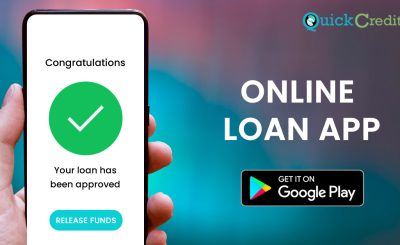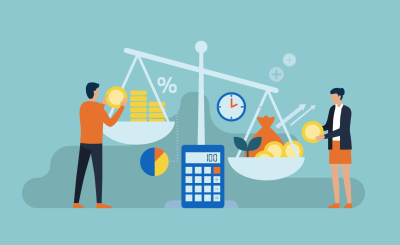Last Updated on October 9, 2025 by admin
The UBA *919# USSD code has revolutionized the way customers interact with United Bank for Africa, offering a seamless, convenient, and secure method for handling numerous banking transactions right from their mobile phones.
This service is particularly beneficial for users who may not have access to the internet or sophisticated smartphones, allowing them to carry out banking operations with ease.
Launched as part of UBA’s efforts to enhance customer experience and accessibility, the *919# USSD code is easy to remember and use, facilitating a range of transactions that would traditionally require a visit to the bank.
By dialing *919#, UBA customers can access a suite of financial services, including checking account balances, transferring funds to UBA and other banks, buying airtime for themselves or others, and paying bills.
The simplicity and speed of these transactions are key reasons why many customers rely on it for everyday banking needs. With security measures such as mandatory PINs, UBA ensures that transactions remain secure and private.
The USSD service works any time of the day and doesn’t depend on internet connectivity, making it a practical solution for managing one’s finances on the go.
As digital banking continues to evolve, UBA’s *919# code stands out as a pioneering tool that brings banking closer to the people, ensuring inclusiveness and accessibility for all.
Also read: How to Buy Airtime and Data from Access Bank
What can you Can Do With UBA USSD Code
UBA USSD Code *919# has lots of functions it serves other than transferring money from UBA to UBA or any other banks in Nigeria. Some of these other functions are as follows:
1. To create a UBA bank account;
2. To transfer fund;
4. To buy airtime;
5. To buy a data bundle;
6. To pay bills;
7. To access UBA Mini-account statements, etc.
Features & Benefits of UBA bank USSD Code
1. It works on all phone types
2. It is fast and convenient
3. It does not require data on your phone to send money
4. It allows you to send money to accounts in any Nigerian bank
5. It allows for higher transaction limits of up to N1m per day
How to register for UBA USSD (Magic Banking)
To register for UBA USSD Banking (Magic Banking) using *919#, just follow these quick steps—no internet or smartphone required:
- Dial:
*919#on your mobile phone using the number linked to your UBA account. - Select “Register” or “Create PIN” from the menu.
- Choose Account Type:
- If you already have a UBA account, select “With Account”.
- If you don’t, choose “Without Account” to open one instantly.
- Enter Your Account Number (if applicable).
- Create a 4-digit PIN for secure transactions.
- Confirm Your PIN to complete registration.
How to open account with UBA *919#
You can open a UBA account instantly using their USSD code *919#—no internet, no paperwork, and no need to visit a branch. Here’s how:
- Dial:
*919#on your mobile phone. - Select “Open Account” or choose “Without UBA Account” from the menu.
- Follow the prompts:
- Enter your full name
- Provide your date of birth
- Choose your preferred account type
- Enter your BVN (if available)
- Confirm your details and submit.
- You’ll receive an SMS with your new UBA account number.
How to transfer money from UBA Using *919# ussd code
You can transfer money from your UBA account using the *919# USSD code—fast, secure, and no internet required. Here’s how:
To Another UBA Account
- Dial:
*919*3*AccountNumber*Amount#Example:*919*3*1234567890*5000# - Confirm the recipient’s name.
- Enter your 4-digit PIN to authorize.
To Other Banks in Nigeria
- Dial:
*919*4*AccountNumber*Amount#Example:*919*4*0123456789*5000# - Select the recipient’s bank from the list.
- Confirm the name and enter your PIN.
Also read: UBA USSD code: How to activate/register, transfer money, buy airtime and check account balance
Send money to a UBA Prepaid Card
To send money to a UBA Prepaid Card, you can do it easily using USSD, mobile app, or internet banking—depending on your preference. Here’s how:
Simply Dial *919*32# from the phone number you registered with UBA.
How to buy Airtime with UBA *919# USSD CODE
You can buy airtime instantly from your UBA account using the *919# USSD code—no internet or smartphone needed. Here’s how:
For Yourself (Same Number Linked to Your UBA Account)
- Dial:
*919*Amount#Example:*919*500#to buy ₦500 airtime for yourself.
For Others (Different Number)
- Dial:
*919*PhoneNumber*Amount#Example:*919*08012345678*500#to send ₦500 airtime to someone else.
Read:How to Register for UBA ussd code and Reset/change PIN
How to Check UBA account balance
You can check your UBA account balance quickly using USSD—no internet or smartphone required. Here’s how:
- Dial:
*919*00#on your mobile phone. (Use the number linked to your UBA account.) - Enter your 4-digit USSD PIN when prompted.
- Your account balance will be displayed instantly on your screen.
Forgot my PIN. How can I change/reset uba PIN?
If you’ve forgotten your UBA USSD PIN, you can easily reset it using your phone—no need to visit a branch. Here’s how:
- Dial:
*919#on your registered mobile number. - Select “PIN Setup” or “Reset PIN” from the menu.
- Choose your account type (e.g., UBA account or prepaid wallet).
- Enter your account number or wallet ID.
- Provide your BVN or date of birth (for verification).
- Create a new 4-digit PIN and confirm it.
How to pay for Flight using UBA *919#Ussd code
You can pay for flight tickets using *UBA’s 919# USSD code—no internet or smartphone needed. It’s fast, secure, and works with select airline partners. Here’s how:
- Dial:
*919#on your mobile phone (linked to your UBA account). - Select “Pay Bills” or “Payments” from the menu.
- Choose “Airline Tickets” or “Flight Payment”.
- Select your airline (e.g., Air Peace, Dana Air, Arik Air—availability may vary).
- Enter your Booking Reference Number or PNR.
- Confirm the amount and passenger details.
- Authorize the payment with your 4-digit USSD PIN.
- Receive an SMS confirmation and your e-ticket (if supported).
Read: Lists of Access bank ussd code for transaction in Nigeria
UBA USSD Code To Perform Cardless Withdrawal
You can perform a cardless withdrawal from your UBA account using the *919# USSD code—perfect for when you don’t have your ATM card handy. Here’s how:
- Dial:
*919*30*Amount#Example:*919*30*5000#to withdraw ₦5,000. - Follow the prompts:
- Select your account
- Confirm the amount
- Enter your USSD PIN
- You’ll receive a cash-out code via SMS.
- Go to any UBA ATM or partner ATM that supports cardless withdrawal.
- Select “Cardless Withdrawal” on the ATM screen.
- Enter the cash-out code, amount, and any other required details.
- Collect your cash!
How to pay bills using UBA USSD Code
Paying bills with *UBA’s 919# USSD code is quick, secure, and doesn’t require internet access. You can settle electricity, cable TV, school fees, and more—all from your phone. Here’s how:
- Dial:
*919#on your mobile phone (linked to your UBA account). - Select “Pay Bills” from the menu.
- Choose the bill category:
- Electricity (e.g., PHCN, Ikeja Electric, Eko Electric)
- Cable TV (e.g., DSTV, GOTV, Startimes)
- Internet services
- School fees
- Others (e.g., tolls, taxes, subscriptions)
- Select the service provider.
- Enter your customer/account number (e.g., meter number or smartcard number).
- Input the amount you want to pay.
- Confirm the details and enter your USSD PIN to authorize.
- You’ll receive an SMS confirmation instantly.