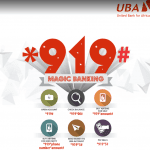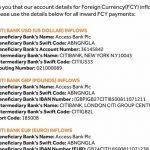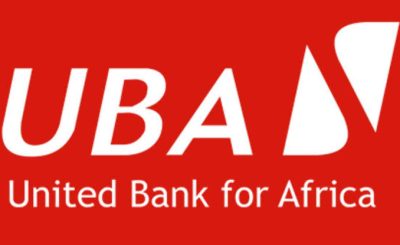Last Updated on May 5, 2024 by admin
How to register for UBA ussd magic code 919 and buy Airtime in Nigeria-The UBA Magic Code offers a seamless and efficient way to access banking services on-the-go with a convenient and secure platform to perform various transactions and inquiries using mobile phones.
You can instantly top-up their airtime, check account balance, Open Account ,Funds Transfer and Pay bills in Nigeria from any location and at any time.
In this article, we will explore the registration process for UBA USSD Magic Code 919, its benefits, key features, and answer some few questions and answers
- **Convenience:**Perform transactions directly from your phone without the need for an internet connection or visiting a branch.
- Accessibility: Available 24/7, anywhere you have basic phone service.
- Security: USSD transactions are protected, reducing the risk of online fraud compared to internet banking.
- Simplicity: Easy-to-use with a straightforward menu system.
- Cost-effective: Often offers lower transaction fees than other banking methods.
Features:
- Account Management:
- Check your account balance
- View transaction history (mini-statements)
- Money Transfers:
- Transfer funds between your own UBA accounts
- Send money to other UBA accounts.
- Transfer money to accounts in other Nigerian banks.
- Airtime & Data:
- Buy airtime for yourself
- Buy airtime for others
- Purchase data bundles
- Bill Payments:
- Pay utility bills (electricity, water, etc.)
- Pay for cable TV subscriptions (DSTV, GOTV, etc.)
- Other Services:
- Open a new UBA account
- Block your ATM card
- Generate a PIN for your card
- Reset your USSD PIN
How to activate and register for UBA USSD code
Here’s a step-by-step guide on how to activate and register for the UBA USSD code:
Requirements:
- A UBA account (savings or current)
- Mobile phone number linked to your UBA account
Steps:
- Dial *919# on your mobile phone (the number linked to your UBA account).
- Select option “1” to register.
- Choose between registering with your UBA account or prepaid card
- Account or Card Registration: Select whether you want to register using your UBA account or a UBA prepaid card.
- UBA Account: Enter your 10-digit UBA account number.
- UBA Prepaid Card: Enter your prepaid card number.
- Create a PIN: Choose a secure 4-digit PIN. You’ll use this PIN for all your USSD transactions. It’s a good idea to use the last four digits of your BVN (Bank Verification Number) or UBA Debit Card for easy recall.
- Confirm PIN: Re-enter the 4-digit PIN to confirm.
You’re All Set!
You will receive a confirmation message indicating successful registration. You can now start using the UBA USSD code for various transaction
How TO BUY AIRTIME FROM UBA ACCOUNT
Here are two simple ways to buy airtime from your UBA account:
Method 1: Directly for Yourself
- Dial* 919*Amount#: For example, if you want to buy 500 Naira worth of airtime, dial 919500#.
- Confirm: Press the ‘Send’ or ‘OK’ button, to complete the transaction.
Method 2: For Others
- *Dial *919*Phone Number* Amount#
- Select “Airtime
- Choose “Others”
- Enter your PIN
- Example. *919*08023756286*1000#) to buy 1k airtim
You can also read :How To transfer money, Open account and activate your GTBank account
HOW TO CHECK UBA ACCOUNT BALANCE AND STATEMENT OF ACCOUNT
Here are ways to check your UBA account balance and statement of account:
Checking Your UBA Account Balance
-
USSD Code:
- Dial *919# on your registered phone.
- Select the option to “Check Balance”
- Enter your 4-digit USSD PIN.
- You will receive an SMS with your account balance.
-
UBA Mobile App:
- Log in to the UBA mobile banking app.
- Your account balance should be displayed on the dashboard.
-
UBA Internet Banking:
- Log in to UBA’s internet banking platform.
- Your balance should be visible on the dashboard.
Getting your UBA Statement of Account
-
USSD Code: This is usually for mini-statements.
- Dial *919#
- Select the “Account Statement” or “Mini-Statement” option.
- Follow the prompts to view your statement for a limited period.
-
UBA Mobile App:
- Log in to the UBA mobile banking app.
- Navigate to the “Account Statement” section.
- Select the desired account and date range.
- Download or view your statement.
-
UBA Internet Banking:
- Log in to UBA’s internet banking platform.
- Locate the “My Bank Statement” option.
- Choose the account and date range (typically up to a year).
- Download your statement in the preferred format (PDF, Excel, etc.).
-
Leo (UBA Chatbot):
- Chat with Leo on WhatsApp or Facebook Messenger.
- Request your account statement.
- Follow the prompts and provide any necessary details.
-
Branch Visit: You can request a printout of your statement at any UBA branch.
How to pay for your flight with UBA Mobile banking
Here’s how you can pay for your flight using UBA Mobile banking:
How to pay for your flight Via the UBA Mobile App:
- Install and Open the App: Download the UBA mobile banking app (if you don’t have it already) from the Google Play Store or Apple App Store.
- Log In: Launch the app and log in using your existing internet banking credentials or register if you’re a new user.
- Locate “Lifestyle”: On the app’s dashboard, find the section for “Lifestyle” or a similarly named option.
- Choose “Flights”: Select the flight booking option.
- Search for Your Flight: Enter your travel details (destination, dates, airline preferences, etc.) and search for available flights.
- Select and Confirm Your Flight: Choose the flight you want to book and confirm the details match your requirements.
- Proceed to Payment: Select the payment option and follow the on-screen prompts. You should be able to choose your UBA account as the payment source.
- Enter USSD PIN: Enter your UBA USSD PIN to authorize the payment.
2, How to pay for your flight Via the UBA ussd code:
1.To pay for flight from your uba account kindly Dial *919*12#. Input 4 digit Magic Banking PIN and select bank account to pay from
2.Select desired airline and input flight PNR (Passenger Name Record)
3.Input phone number of passenger and payment amount (Passenger Name Record) That’s it. Flight paid for
How to Transfer money from UBA
UBA offers a few convenient ways to transfer money, depending on whether you’re transferring within UBA itself or to another bank in Nigeria:
Transferring Within UBA (UBA to UBA)
-
UBA USSD Code: This is a quick and easy option for transfers up to ₦1 million daily.
- Dial *919# on your phone (registered with UBA).
- Select the option for “Transfer”
- Choose “UBA Account.”
- Enter the recipient’s UBA account number.
- Input the transfer amount.
- Confirm the transaction with your UBA USSD PIN.
-
UBA Mobile App:
- Log in to the UBA mobile app on your smartphone or tablet.
- Navigate to the “Transfers” section.
- Select “UBA to UBA” transfer.
- Enter the recipient’s UBA account number and amount.
- Choose the transfer account (if you have multiple UBA accounts).
- Verify and complete the transfer using your mobile app login credentials.
-
UBA Internet Banking:
- Log in to UBA’s internet banking platform on your computer.
- Locate the “Transfers” section (might be under “Payments” or “Manage Accounts”).
- Choose “UBA to UBA” transfer.
- Enter the recipient’s UBA account number and amount.
- Select the transfer account and verify the details.
- Submit the transfer using your internet banking login details.
Transferring to Other Banks in Nigeria
-
UBA USSD Code: Similar to UBA transfers, but with a lower daily limit.
- Dial *919# on your phone (registered with UBA).
- Select the option for “Transfer” (Option 3 and follow the prompts).
- Choose “Other Banks.”
- Select the recipient’s bank from the list.
- Enter the recipient’s account number.
- Input the transfer amount (be aware of daily limits).
- Confirm the transaction with your UBA USSD PIN.
2. UBA Mobile App/Internet Banking: The process is very similar to UBA to UBA transfers, but you’ll choose “Other Banks” as the transfer destination and provide the recipient’s bank details. There might be additional fees for interbank transfers.
How to Open UBA Account
1- To open UBA Account Visit the nearest branch or their official website to open an account.
2- Provide the required personal information, such as your full name, contact details, and identification documents.
3- Follow the instructions given by the representative or complete the online application form.
4- Once your application is processed and approved, you will receive your account details.
Or Simply dial *919# and follow the easy steps. Your account number will be sent to your mobile line. It is that easy! To enjoy the full benefits of your new account, visit any business office with your identification so that your BVN can be linked to the account.
How to pay Bills from UBA:
1- To pay bills from UBA kindly ,Dial *919*5# from the mobile number linked to your account.
2- Select the Bills Payment option from the menu.
3- Choose the biller category (e.g., Utilities, Cable TV, Insurance, etc.).
4- Select the specific biller from the list provided or enter their code.
5- Enter the required details, such as your customer ID or account number.
6- Confirm the transaction by entering your PIN or other authentication methods.
UBA MAGIC CODE AT A GLANCE
Check Balance *919*00#
Top-Up for Self *919*amount#
Top-Up for Others *919*phone number*amount#
Transfer to UBA Acct *919*3*account number*amount#
Load UBA Prepaid Card *919*32#
Transfer to Other banks *919*4*account number*amount#
Pay Bills *919*5#
ATM Cardless Withdrawal *919*30*Amount#
Airline Ticket Menu *919*12#
Africa World Airline *919*12*394#
FAQs
Q: Can I register for UBA USSD Magic Code 919 if I do not have a UBA account?
A: Unfortunately, no. You cannot register for the UBA USSD Magic Code (*919#) if you do not have an existing UBA account. This is because the USSD service is specifically designed to help UBA customers manage their accounts and perform transactions without the need for internet connectivity.
Q:W ill i be charge for using the UBA USSD Magic Code 919 service?
A: You will be charge ₦6.98 per USSD session except for the following direct shortcodes.
Q: What should I do if I forget my UBA USSD Magic Code 919 PIN?
To reset or forgot your ussd code PIN . SIMPLY Dial *919# and select ‘PIN Setup’ to change/reset your PIN
Q: Are there any transaction limits when using the UBA USSD Magic Code 919 service?
A: The existing limits are:
PIN – ₦20,000 per transaction and per day
Token – ₦1m per transaction and per day (for customers with token but no indemnity)
Note: Airtime purchase has been limited to ₦5,000 per day and the only PIN authentication is required
Q: My enquiries are not covered here. What should I do?
A: Please contact our 24/7 Customer Fulfilment Center (cfc@ubagroup.com), 234-700 2255-822
Q: How do I register fo rUBA USSD (Magic Banking)?
A: There are two registration options:
To do this, dial *919# to see the Main Menu and select your desired option. If the user is not yet registered, she/he would be presented with registration options:
With UBA Account
With UBA Prepaid Card and follow the prompt.
Q: Will I be charged when enrolling for the first time?
A: No, as a new user, enrolment is free. However, you will charged ₦6.98 per USSD session for subsequent transaction as an existing user.
Q:What is the maximum transfer on UBA mobile app?
Maximum transfer limit on UBA mobile app is N200,000 and be extended to a maximum of N5 million naira only
Q:How can I increase my transaction limit on UBA mobile app?
A: To increase UBA transfer limits kindly Visit setting,>>self service>> transfer limit to increase your limit
- PayVIS: New Lagos State platform for paying traffic offense and penalties - May 1, 2024
- How to transfer money from UBA - April 22, 2024
- How to apply for BDO Unibank Philippines SME loan - April 19, 2024