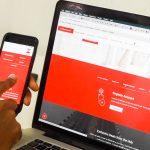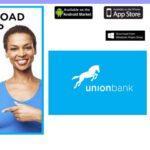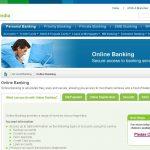Last Updated on January 31, 2025 by admin
Bank of America offers a seamless and convenient way to manage your finances through its online banking platform and mobile app. By registering for Bank of America online banking and downloading the mobile app, users can access a wide range of banking services at their fingertips.
Online Banking is important as credit cards because it helps customers to take charge of accounts both at home or on the go which enable customers to check balance, deposit checks, view statements of account, transfer money between accounts and set up alerts through email, text or push notifications.
This article provides a comprehensive guide on how to register for Bank of America online banking, set up mobile app access, the features, manage accounts and transactions online, make the most of mobile app features, and seek customer support for any troubleshooting needs.
Whether you’re a new user looking to get started or a current customer seeking to optimize your online banking experience, this article covers everything you need to know for a smooth and secure banking experience
Also read:How to deposit check using WellsFargo mobile app and ATM
Important of bank of America online and mobile app
Stay connected to your accounts through Mobile and Online Banking with these great features as Account holders can now perform the follow financial service without stress using online banking or mobile app:
1. Track spending, pay bills
2.Pay bills and set up recurring payments
3.Deposit checks and get immediate confirmation with our Mobile Banking app
4.Securely send money to friends and family using Zelle
5. Find a nearby ATM or financial center.
6.Open an Account by Explore credit cards, savings or checking accounts, home loans and investment services
Also read: Wells Fargo ATM Cardless: How to withdraw money from ATM without debit card using digital wallet
How to register for Bank of America online banking
Get started with bank of America mobile app or Online Banking: BOA online banking registration process is simple and straightforward all customers need to do is to follow the steps adumbrated below.
1. Visit the Bank of America website on your computer or download the Bank of America mobile app from your app store.
2. On the homepage, click on the Enroll button located in the top right corner of the page.
3. Fill in all required information and select Continue.
4.Fill in your email and we will send you a code to verify your identity then select Send code.
5. Fill in the authorization code and click Submit.
6 . Review and acknowledge the Electronic Disclosure and click Continue.
7. Review and acknowledge the Online Banking Service Agreement and click Continue.
8. Create your new Online ID and Passcode and select Continue.
9. choose whether or not you would like us to remember the device you are using. If you are using a public computer, you should select No. Then, click Continue
10. Congratulations! You are now enrolled in Online Banking and ready to log in with your new Online ID and Passcode.
Note: Once you complete your login, you will be directed to your accounts overview page. You can use the same ID and Passcode to login to the Mobile Banking app.
How to register for Bank of america mobile app
Here’s how to register and get started with the Bank of America Mobile Banking app:
To register for the Bank of America Mobile App, follow these steps:
- Download the App:
- For Android: Go to the Google Play Store and search for “Bank of America Mobile Banking”. Download and install the app.
- For iPhone: Go to the Apple App Store and search for “Bank of America Mobile Banking”. Download and install the app.
- Launch the Bank of America Mobile Banking app on your mobile device.
- Use your Bank of America Online Banking username and password to log in. If you don’t have an account yet, you’ll need to enroll first.
- You’ll be prompted to set up a password and security questions for added protection.
- Follow the prompts to complete the registration process.
Once registered, you can manage your accounts, transfer money, pay bills, and more, all from your mobile device.
How to use Bank of america Mobile app to deposit Check .
Here’s a step-by-step guide on how to use the Bank of America mobile app to deposit checks:
Before You Begin:
- Sign the back of your check and write “For Deposit Only” under your signature.
- Ensure your workspace has sufficient lighting for clear photos of the check.
- Place the check on a flat, non-reflective surface for the best image quality.
Deposit Process:
- Launch the Bank of America Mobile Banking app and sign in.
- Look for a “Deposits” button or tab, typically located prominently within the app.
- Choose the account where you want to deposit the check.
- Type in the exact amount written on the check.
- Follow the app’s instructions to align the check within the guides and take a clear, focused picture of the front.
- Repeat the process for the back of the check, ensuring your endorsement is visible.
- Verify that the images are clear and the check information is accurate, then tap “Submit Deposit”
You may like to read: How to register for Chase bank Online banking and mobile App
How to transfer money with Bank of America online and mobile banking
Bank of America online banking and mobile banking allow you to transfer money conveniently between your accounts or to other recipients. Here’s how to perform transfers using both methods:
Transferring Money Between Your Bank of America Accounts
Online Banking:
- Go to the Bank of America website and sign in to your online banking account.
- Locate the “Transfer” section or a similar option within the online banking menu.
- Choose the account you want to transfer money from (source account) and the account you want to transfer money to (destination account).
- Input the amount of money you want to transfer.
- You might be able to choose a specific date for the transfer to occur, or it might happen immediately.
- Double-check the transfer details (source, destination account, amount, date) and confirm the transfer.
Mobile Banking App:
- Launch the Bank of America Mobile Banking app and sign in.
- Look for a “Payments” or “Transfer” tab within the app.
- Select the option for transferring money between your accounts.
- Pick the sending and receiving accounts from your Bank of America holdings.
- Input the transfer amount.
- Depending on app features, you might be able to schedule the transfer for a specific date.
- Carefully review the transfer details and confirm the transaction.
Transferring Money to Others
Using Zelle® (Available in Both Online Banking and Mobile App):
- **Locate Zelle®: **Find the Zelle® option within online banking or the mobile app.
- Select “Add Recipient” and enter the recipient’s email address or U.S. mobile phone number linked to their Zelle®-enabled account.
- Input the amount you want to send.
- Review the recipient’s information and amount, then confirm to send the money.
Transferring to Other Banks (Available in Online Banking Only):
- Navigate to the “Bill Pay” section within online banking.
- Choose “Add Payee” and enter the recipient’s bank account information (routing number and account number).
- Input the transfer amount and choose a transfer date (one-time or recurring).
- Carefully review the payee details, amount, and date before confirming the transfer.
How to view online statement of account with Bank of America
Here’s how to view your online statements of account with Bank of America:
Online Banking
- Go to the Bank of America website and sign in to your online banking account.
- Select Statements & Documents under the Accounts tab. Then select the Request statements tab. Electronic statements are available 24-36 hours after your request, and are accessible for 7 days.
- Choose the account for which you want to view the statement (checking, savings, credit card, etc.).
- Select the desired statement period from the available options.
- Bank of America typically allows you to view statements in PDF format directly in your browser. You should also have the option to download them for your records.
Mobile Banking App
- Launch the Bank of America Mobile Banking app and sign in.
- Tap on the account you want to view the statement for.
- Look for a tab labeled “Statements” or a similar option.
- Select the month and year of the statement you want to view.
- The statement should open in PDF format, and you might have a download option to save it on your device.
Read: How to register for Bank of America online banking and Mobile app
Bank of America Online Banking FAQs:
Q1: How do I enroll in Bank of America Online Banking?
A: To enroll in online banking, you can visit the Bank of America website and click on the “Enroll in Online Banking” link. You will need to provide your Social Security number, account number, and other personal information to verify your identity.
Q2: How do I log in to Bank of America Online Banking?
A: To log in, go to the Bank of America website and click on the “Sign In” button. You will then be prompted to enter your Online ID and Passcode.
Q3: What can I do with Bank of America Online Banking?
A: With Online Banking, you can:
- View account balances and transactions
- Transfer funds between accounts
- Pay bills
- Set up alerts
- Manage your debit and credit cards
- Apply for loans and credit cards
- And more!
Q4: Is Bank of America Online Banking secure?
A: Yes, Bank of America takes online security very seriously. They use a variety of security measures to protect your information, including encryption, firewalls, and fraud monitoring.
Q5: What should I do if I have trouble logging in to Bank of America Online Banking?
A: If you are having trouble logging in, you can try resetting your password or contacting Bank of America customer service for assistance.
Q6: Can I access Bank of America Online Banking on my mobile device?
A: Yes, you can access Bank of America Online Banking on your mobile device through the Bank of America mobile app.
Q7: Is there a fee for using Bank of America Online Banking?
A: No, there is no fee for using Bank of America Online Banking.
Q8: How do I change my Bank of America Online Banking password?
A: To change your password, log in to Online Banking and go to the “Security Center.” You will then be able to change your password.
Q9: How do I set up alerts for my Bank of America accounts?
A: To set up alerts, log in to Online Banking and go to the “Alerts” section. You can then choose the types of alerts you want to receive and how you want to receive them (e.g., email, text message).
Q10: How do I contact Bank of America customer service for help with Online Banking?
A: You can contact Bank of America customer service by phone, chat, or email. The contact information is available on the Bank of America website.
Source: Bank of America