Last Updated on August 23, 2024 by admin
The united bank for Africa (UBA) Internet Banking offers customers the convenience of managing their banking activities online from anywhere at any time without going to the bank hall.
Whether you run your business from home or on the move, internet Banking is the right support for you. customers can transact from their bank safely and securely from any location and on any device.
The Internet banking helps you manage your account and process your everyday transactions quickly and conveniently. All you need is your account details and Internet connectivity to register yourself using your debit card!
You can read: UBA Money Transfer: How to Transfer Money using ussd code *919#
Features:
-
Account Management:
- View account balances and transaction history across all your UBA accounts
- Download and print account statements
- Manage beneficiaries for easy transfers
- Open fixed deposit accounts
- Request cheque books
- Stop cheque payments
- View account balances and transaction history across all your UBA accounts
-
Fund Transfers:
- Transfer funds between your own UBA accounts
- Transfer funds to other UBA account
- Transfer funds to other banks within Nigeria (NIP transfers)
- Make international transfers to supported countries
- Send funds to a UBA branch for pick-up by a third party
- Transfer funds between your own UBA accounts
-
Bill Payments and Airtime Recharge:
- Pay utility bills (electricity, water, etc.)
- Pay for cable TV subscriptions and other service providers
- Recharge your mobile phone or purchase airtime for others
- Pay your taxes online
- Pay utility bills (electricity, water, etc.)
Benefits:
-
Convenience:
- Manage your finances 24/7 from anywhere with an internet connection
- No need to visit a physical branch, saving you time and effort
- Manage your finances 24/7 from anywhere with an internet connection
-
Accessibility:
- Easy access to your account information and banking services
- User-friendly interface designed for ease of use
-
Security:
- Robust security measures like two-factor authentication and image & phrase verification protect your data and transactions
-
Efficiency:
- Quick and efficient transaction processing
- Automated features for recurring payments and transfers
-
Control and Flexibility:
- Manage your finances on your own terms
- Track your spending and set up personalized alerts
How to register for UBA Retail Internet banking
There are two ways to register for UBA internet banking:
Option 1: Instant Self-Registration
This is the fastest and most convenient method if you have a UBA debit card.
- Go to the UBA Internet Banking login page:
- Click on “Instant Self-Registration”: Look for the button on the login page.
- Enter Your Details:
- Account Number
- First 6 digits of your debit card
- Last 4 digits of your debit card
- Debit Card PIN
- Expiry Date (YYYY-MM)
- Referral ID (Optional)
- Create a strong password and confirm it.
- Follow any additional instructions to finalize your registration.
Option 2: Enrollment via Account Opening
If you’re opening a new account at a UBA branch, you can ask to be enrolled in Internet Banking during the account opening process.
UBA corporate Internet banking
UBA Corporate Internet Banking, also known as UBA Business Direct, is a secure online platform designed to cater specifically to the banking needs of corporate clients. It offers a comprehensive suite of services and tools tailored for businesses of all sizes.
How to register for UBA corporate Internet banking
Here’s how to register for UBA Corporate Internet Banking (also known as UBA Business Direct):
-
Obtain an Application Form:
- Visit the UBA Business Direct website or your local UBA branch to get the application form.
- Contact your UBA relationship manager to request the application form.
-
Fill out the application form with the following details:
- Corporate Account Information (name, number, etc.)
- Authorized Signatories for Internet Banking access
- Contact information
-
Submit the completed form to your UBA branch or relationship manager.
-
UBA will review your application and process it. Once approved, you’ll receive the login credentials (Corporate ID, User ID, and password) for accessing UBA Business Direct.
UBA mobile App
The UBA Mobile App is a comprehensive mobile banking solution that empowers UBA customers to manage their finances and perform various transactions conveniently and securely from their smartphones. It is available for download on both Android and iOS devices.
Key Features of the UBA Mobile App:
- Account Management:
- View account balances and transaction history across all your UBA accounts.
- Download and share account statements in various formats (PDF, CSV).
- Manage beneficiaries for easy transfers.
- Open new accounts and manage existing ones.
- Customize your app dashboard and settings.
- “Wave to hide balance” feature for privacy in public.
- Fund Transfers:
- Transfer funds between your own UBA accounts seamlessly.
- Transfer funds to other UBA accounts or accounts in other banks within Nigeria (NIP transfers).
- Make international transfers to supported countries.
- Send money to a UBA branch for cash pick-up by a third party.
- Bill Payments & Airtime Recharge:
- Pay utility bills (electricity, water, etc.), cable TV subscriptions, internet bills, and other recurring payments.
- Purchase airtime for yourself or others directly from the app.
- Card Management:
- View and manage your UBA debit and credit cards.
- Block or unblock your cards instantly in case of loss or theft.
- Request new or replacement cards.
- Set transaction limits on your cards.
- Link your UBA prepaid cards to the app.
- Lifestyle & Convenience:
- Book flights and hotels through the app.
- Purchase event tickets and movie tickets.
- Order food and other items from select merchants.
- Other Services:
- Apply for loans and credit cards.
- Manage your investments.
- Pay your taxes online.
- Locate UBA branches and ATMs near you.
- Set up and manage recurring payments or transfers.
- Resolve transaction disputes directly within the app.
Benefits of Using the UBA Mobile App:
- Manage your finances anytime, anywhere, with an internet connection.
- Conduct various banking transactions without visiting a physical branch.
- Enhanced security features protect your account information and transactions.
- Most transactions are processed instantly, providing you with immediate updates.
- The app is designed to be intuitive and easy to navigate.
- Gives you more control over your finances, allowing you to track your spending, set up recurring payments, and manage your accounts on your own terms.
How to register UBA mobile App
There are two main ways to register for the UBA Mobile App:
1. For Existing UBA Internet Banking Users
If you already have an account on UBA’s internet banking platform, you can easily register for the mobile app:
- Search for “UBA Mobile Banking” on your device’s app store (Google Play Store for Android or App Store for iOS) and download it.
- Launch the UBA Mobile Banking app.
- Use your existing UBA Internet Banking User ID and Password to log in.
- You will be prompted to create a 5-digit PIN for transaction authorization within the app.
- Once you have set your PIN, you can start using the app for various banking transactions.
2. For New Users or Non-Internet Banking Users
If you don’t have an existing UBA Internet Banking account, you can still register directly through the app:
-
Same as above, download the “UBA Mobile Banking” app from your device’s app store.
-
Launch the app.
-
On the login page, select the ‘Register’ option.
-
Choose Registration Method:
- Enter your 10-digit UBA account number, the first 6 digits and last 4 digits of your debit card, your debit card PIN, and its expiry date.
- If you have an activation code provided by a UBA branch, choose this option and enter the code.
-
Set up a secure User ID and Password for your mobile banking.
-
Follow any further on-screen prompts to finish the registration process.
What do you need to register for uba mobile banking
1. UBA debit card.
2. Acct Number + securepass.
3. Branch Activation code- for in-branch sign up.
4. Smartphone
How to get start with uba mobile app banking
Here’s a step-by-step guide on how to get started with UBA mobile app banking:
1. Download and Install:
- Go to the Google Play Store (Android) or App Store (iOS).
- Search for “UBA Mobile Banking” or “UBA Nigeria”.
- Download the official UBA Mobile Banking app.
2. Registration
- Launch the UBA Mobile App on your device.
- Tap on “Open an Account” if you don’t have an existing UBA account. Follow the instructions to open a new account.
- Tap on “Login” and proceed to the next step.
3. Login (Existing Users)
- Enter your existing UBA Internet Banking User ID and password.
- You might be asked to reset your password and set up security questions.
Read: How to register and activate Gtbank USSD code
General Frequently Asked Questions
1. What is the maximum transfer on UBA mobile app?
The maximum transfer amount on the UBA mobile app depends on your authentication method:
- Default Limit: The default transfer limit is N200,000 (Nigerian Naira) if you use your PIN for authorization.
- Increased Limit: You can increase the limit to a maximum of N5,000,000 (Nigerian Naira) by using your Secure Pass (token or soft token) for authentication and completing the e-Indemnity on the app.
Here’s a summary:
| Authentication Method | Maximum Transfer Limit |
|---|---|
| PIN | N200,000 |
| Secure Pass + e-Indemnity | N5,000,000 |
2. What is UBA prepaid card limit?
The limits on a UBA prepaid card depend on the specific type of card you have. Here’s a breakdown of the common limits:
1. UBA Naira Prepaid Card
- Card Loading:
- Low Value: Maximum of ₦50,000
- High Value: Maximum of ₦4,000,000
- Transaction Limits:
- ATM withdrawals: Up to ₦50,000 per transaction
- POS and Web transactions: Up to ₦300,000 per transaction
2. UBA Dollar Prepaid Card
- Card Loading: Up to $10,000 monthly spending limit
Important Notes:
- These limits are subject to change, so it’s best to verify the current limits for your specific card directly with UBA.
- There may be daily cumulative limits in addition to per-transaction limits.
4. What is UBA internet banking transfer limit?
The UBA internet banking transfer limit depends on the type of account you hold:
- Retail Account: N10,000,000 daily limit (assuming you meet the bank’s requirements)
- SME Account: N500,000,000 daily limit (likely for business accounts)
- Corporate Account: N1,000,000,000 daily limit (likely for very large businesses)
5. How can I enroll/register for Internet Banking?
Here’s a breakdown of how you can enroll for UBA Internet Banking:
Option 1: Instant Self-Registration (Retail Customers)
- Visit the UBA Internet Banking Portal
- Click “Instant Self-Registration”: Find a button or link labeled “Instant Self-Registration” on the login page.
- Select User Type: Choose “Retail” as your user type.
- Provide Details:
- Account Number: Enter your full UBA account number.
- Debit Card Information: Enter the first 6 digits, last 4 digits, your card PIN, and the expiry date (in the format YYYY-MM).
- Create Login Details: Choose a secure username and password for your internet banking account.
- Complete Registration: Follow any additional prompts or verification steps to finish the registration process.
Option 2: Enrolment During Account Opening
- When you’re opening a new UBA account, request to be enrolled in Internet Banking during the account opening process at the branch.
Option 3: Enrolment at a UBA Branch
- Visit a UBA branch and fill out a form to be enrolled in Internet Banking
Key Points:
- Eligibility: You need a UBA bank account and (usually) an active UBA debit card to enroll in Internet Banking.
- Security: Choose a strong password and keep your login information safe.
6. How Do I Reset my Password?
Here’s a guide on how to reset your password, with the understanding that you’re referring to your UBA Internet Banking password.
Steps:
-
UBA Internet Banking Portal: Visit the UBA internet banking website (https://ibank.ubagroup.com).
-
“Forgot Password” Option: In the login section, look for a link that says “Forgot Password”, “Reset Password”, or something similar. Click on it.
-
Identification: You’ll be asked to provide one or more of the following details:
- User ID
- Account Number
- Debit Card Number (possibly just the first 6 and last 4 digits)
-
Verification: You might be asked to answer a security question or enter a code sent to your registered email address or phone number.
-
New Password Creation: Enter and confirm a new password that meets UBA’s security requirements (usually a combination of letters, numbers, and symbols with a certain length).
I have not used UBA Internet Banking in a long time; how can I start again?
Go get start with UBA online banking Click forgot user ID? To retrieve your user ID, then, click forgot password? to retrieve your password. Now, you are good to go
7.How can I access Internet Banking? Is it available as a downloadable app to phones?
There are two primary ways to access UBA Internet Banking:
-
Through the Web Browser:
- Visit the UBA Internet Banking portal
- Enter your User ID and password
- This method works on computers, tablets, or smartphones with a web browser
-
Through the UBA Mobile App:
- Download the UBA Mobile App from your device’s app store (Google Play Store for Android or Apple App Store for iOS).
- Search for “UBA Mobile” or “UBA Nigeria”
- Install, open the app, and log in with your existing Internet Banking credentials (User ID and password).
Important Notes:
- You will need an internet banking account to use either of these methods. If you don’t already have one, you can follow the registration process outlined in previous responses.
- The dedicated UBA Mobile App offers additional features beyond just internet banking, such as bill payments, airtime top-up, and more.
8. How can I get a UBA token and how much does it cost?
Here’s how you can get a UBA token and the associated costs:
Types of Tokens:
- Hard Token: This is a physical device that generates one-time passwords (OTPs) for authorizing transactions.
- Soft Token (Secure Pass): This is a mobile app (UBA Secure Pass) that serves the same purpose as the hard token.
How to Get a Token:
-
Hard Token:
- Visit any UBA branch.
- Request a hard token and fill out any necessary forms.
- Pay the fee (currently ₦2,500 Nigerian Naira).
-
Soft Token (Secure Pass):
- Download the UBA Secure Pass app from your device’s app store (Apple App Store, Google Play Store etc.).
- Follow the in-app registration and activation instructions.
- Soft Tokens are typically free.
Cost:
- Hard Token: ₦2,500 Nigerian Naira
- Soft Token: Free
9. Can I change my user ID? How often can it be changed?
Yes, you can change your UBA User ID. Here’s how:
Steps:
- Log in to your UBA Internet Banking: Visit the UBA internet banking portal and log in with your current User ID and password.
- Navigate to Settings: Look for a section called “My Profile”, “Security Settings”, or something similar.
- Locate “Update User ID” Option: Find a button or link that says “Update User ID”, “Change User ID”, or similar.
- Enter New User ID: Type your desired new User ID. It might need to follow specific guidelines (e.g., length, characters).
- Authentication: You’ll be prompted to authenticate the change using your Secure Pass (token or soft token).
10.How Often Can You Change the UBA User ID
You can change your UBA User ID as often as you’d like. There’s usually no restriction on the frequency of changes.
Important Notes:
- Ensure the new User ID you choose is easy to remember but not easily guessable by others.
- UBA might have specific requirements for the format of your User ID.
If you run into any trouble, contact UBA customer support for assistance.


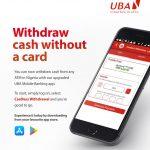

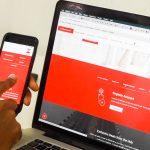






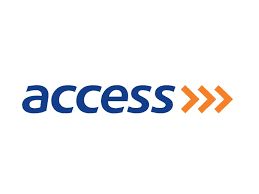

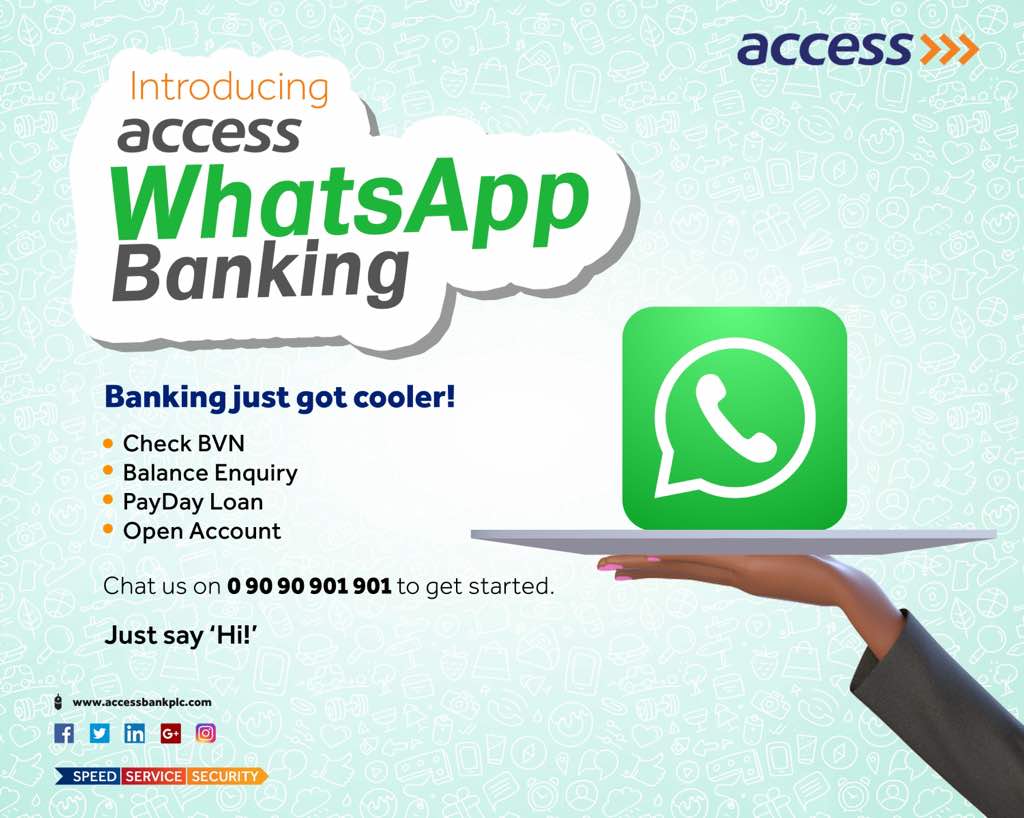







I am orishie c diefah I wanted to withdraw from my account 1014459538