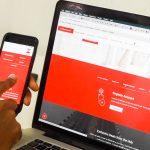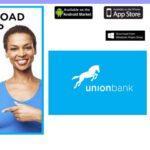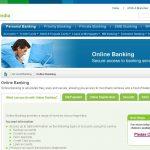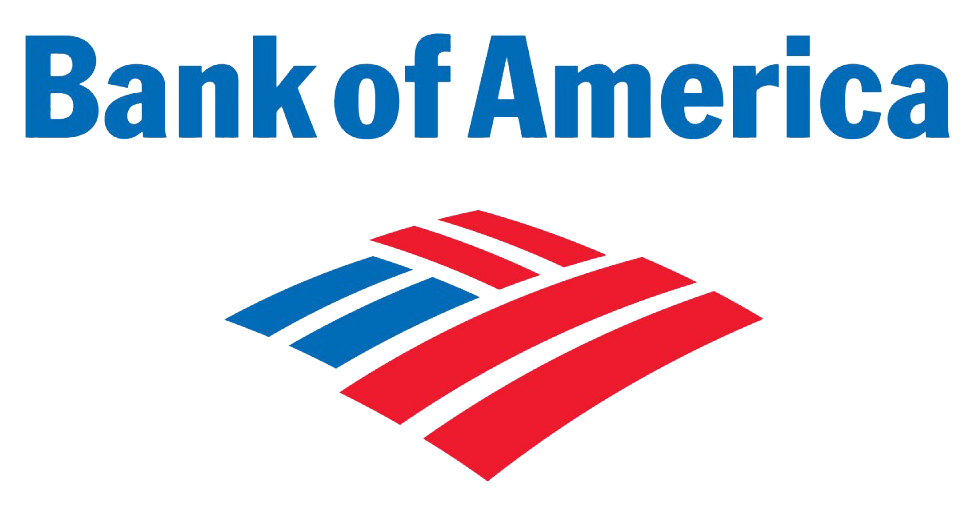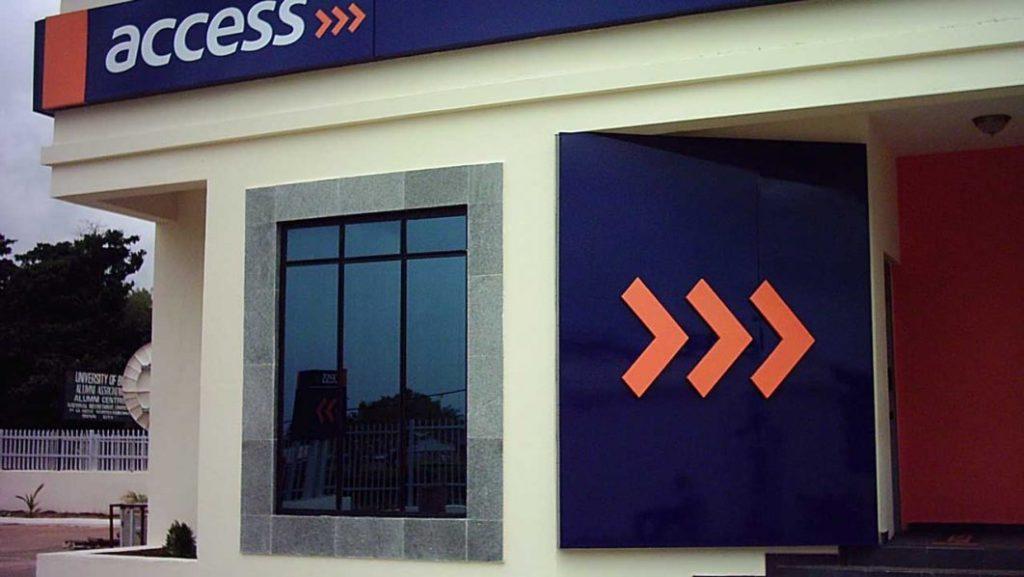Last Updated on July 1, 2024 by admin
Do you want to bank on the go from your Abu Dhabi Commercial Bank, do you know you can easily bank from your whatsApp, Mobile app, online, phone and sms without visiting the banking hall.
You can easily Check your account and card balances through any of the bank digital channels, you can also request cheque books and IBAN letters. You can also Transfer funds through Instant funds transfer to other ADCB accounts and/ or other UAE banks accounts.
With Abu Dhabi Commercial Bank digital banking, you can easily Pay your utility bills and school fees.Register for the ADCB MoneyBuddy App, Add Cards to Apple Pay and request for E-statements…Activate/block your credit card and debit card, you can also Check your outstanding loan balance and next EMI date.
For this purpose of the article we shall take look at Abu Dhabi Commercial Bank
1.Mobile Banking
2.Internet Banking
3.Phone Banking
4.SMS Banking
5.ADCB on WhatsApp
6.KYC Documents Update
How to Register for Abu Dhabi Commercial Bank Mobile App
1.To get start with ADCB Mobile Banking App simply Download the app from App store or play store .
2. you can activate your app either by Using ADCB Credit or Debit Card OR ADCB Personal Internet Banking OR Through Contact Centre
Using ADCB Credit or Debit Card
1. Enter your ADCB Credit or Debit Card Number and PIN to generate the Activation Key.
2. Activate the App by entering the unique Activation Key sent via SMS to your registered mobile number.
3. Set up your password and you are ready to go.
Using ADCB Personal Internet Banking
1. Login and click Mobile Banking under Other Services on the left menu
2. Click option “Mobile Banking App” option on the screen
3. Add your device giving a nick-name and confirm.
4. A one-time Activation key is sent through SMS to the registered mobile number which has to be used to activate the App on your phone.
Through Contact Centre
1. Call ADCB Contact Centre on 600 50 2030, 600 50 8008 or 600 50 2004 from within UAE or +97126210090 from outside UAE
2. Call ADCB Islamic Contact number on +9712 600562626
3. Speak to a Phone Banking officer for Mobile App activation. You will be assisted through the activation process.
4. The one-time Activation key is sent through SMS to the registered mobile number which has to be used to activate the App on your Phone.
How to Enroll for Abu Dhabi Commercial Bank Internet Banking
The ADCB Internet Banking allows account holders to access all banking services anytime, anywhere.
To register for online banking kindly visit the bank online portal and input all the required information and follow onscreen prompt message to complete the enrollment process.
Once done you can start your online fund transfer and bills payment all from your comfort zone without visiting the banking hall.
How to bank with your ADCB on WhatsApp
To start your ADCB WhatsApp banking simply follow the steps below.
1.Add the ADCB WhatsApp number 600 50 2030 to your phone contacts
2. Launch WhatsApp and start chatting with ADCB by typing “Hi” or “Hello”
3.You can start your banking activities such as balance inquiry, fund transfer,Check your credit card balance and many more.
Whenever you misplace your phone, kindly reach out to ADCB customer support at 600 50 2030 and have your ADCB WhatsApp services blocked.
Please note: do not share Bank Account Numbers, ADCB Personal Internet Banking/ADCB Mobile app Login ID, Passwords, Credit or Debit Card Numbers, Personal Identification Number (PIN), Card Verification Value (CVV), Telephone Identification Number (TPIN), or any sensitive financial information in chat sessions. ADCB does not request for such information
Abu Dhabi Commercial Bank SMS Banking
Abu Dhabi Commercial Bank SMS Banking offers customers the convenient way to pay bills, receive alerts, and enquire about your balance or transactions.
ADCB SMS Banking registration
To register for ADCB Mobile, please send REG followed by your full ADCB Current or Savings account number or ADCB credit card number to 2626. For example: REG 123456030001 to 2626. This must be done from Phone number that is link to your account.
To update your mobile number, please call the ADCB Contact Centre on 600 50 2030. For more information send ‘MOBILE’ to 2626 or call 600 50 2030.
You can also register for this service on ADCB Personal Internet Banking.
ADCB Phone Banking
ADCB offers you an “always on” phone banking service either via Contact Centre,IVR (Interactive Voice Response) and VoicePass
Let take a look at each phone banking service of ADCB
1. VoicePass
How to register for VoicePass (T-Pin Customers)
Call the ADCB Contact Centre from your registered mobile number:
(a) Excellency: 600 50 2004
(b) Privilege Club: 600 50 8008
(c) Aspire: 600 50 2030
(d) Islamic Banking: 600 56 2626
Select ‘Other Banking Services’ from the main menu
You will be prompted to enter your TPIN
2. Select ‘To register for VoicePass™, ADCB Mobile App, Telebanking or ADCB Personal Internet Banking Services’
3. Select ‘VoicePass™’
Follow the instructions for VoicePass™ registration. You will be requested to say the following phrase three times:
“At ADCB, my voice is my password”
4. Speak in your normal tone and voice, and ensure that you are in a relatively quiet environment
5. Your voice samples will be collected and stored in our system. Your call will then be transferred to a contact centre agent who will verify your identity and complete the VoicePass™ registration process
How to use VoicePass once you have enrolled
Call the ADCB Contact Centre from your registered mobile number:
(a) Excellency: 600 50 2004
(b) Privilege Club: 600 50 8008
(c) Aspire: 600 50 2030
(d) Islamic Banking: 600 56 2626
Select ‘Other Banking Services’ from the main menu
You will be asked to say – “At ADCB my voice is my password”
The system will compare your real-time voice with your stored VoicePass™ to authenticate you
Post the authentication, you can continue using our telebanking system.
2. IVR (Interactive Voice Response)
ADCB’s IVR, or Automated Phone Banking Service, is like your own Personal Banker – always there whenever you need it and just a phone call away. Just call 600 50 2030 (within the UAE) or +97126210090 (outside of the UAE) from your registered mobile number and speak to one of our Phone Banking Officers who will assist you with the registration.
3. Contact Centre
The ADCB Contact Centre is open 24 hours a day, seven days a week.
Whatever your banking needs – from transferring funds to inquiring about product information – our highly-trained and committed telecoms team are available to help at any time.
We can be reached on the following numbers:
Aspire 600 50 2030
Excellency 600 50 2004
Privilege 600 50 8008
Simplylife 600 545545
Outside UAE +971-2-6210090
How to Update Documents with ADCB
Accordly to Central Bank of the UAE’s regulations,every bank within the region must maintain valid identification documents and information. This requirement allows the to understand you better and serve you to a higher standard at all times.
Required document to update your ADCB KYC
1.CID Number or Credit / Debit Card Number
2. Passport or passport copy in PDF, JPEG, JPG or PNG (image size shall not exceed 2 MB)
3. Emirates ID in PDF, JPEG, JPG or PNG (image size shall not exceed 2 MB)
4. Registered mobile number
How can I submit my KYC documents to the bank?
You have following options available to submit the required documents as per your convenience:
1. Login to ADCB KYC Documents Update portal (File formats supported: PDF, JPEG, JPG, PNG)
2. Visit our nearest branch and submit the documents to Customer Service Executives/Representatives
3. Contact your Relationship Manager & submit the documents to them
4. Send copies of the new documents to request@adcb.com from your registered email address. If you are a new customer or if you are submitting your KYC documents for the first time, please visit our nearest branch or contact your Relationship Manager.
Once the documents have been submitted, processing will be completed within 1 to 2 working days.