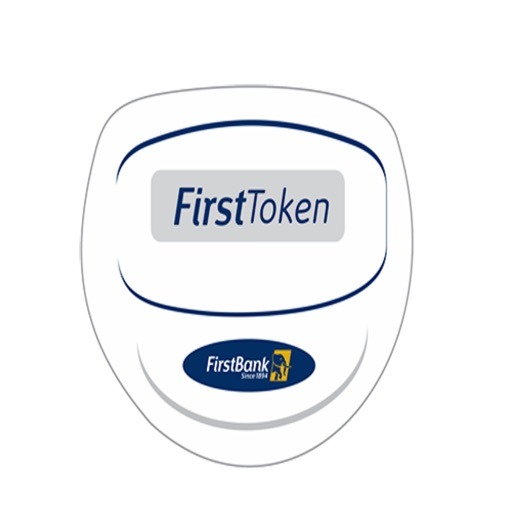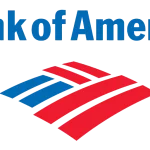Last Updated on November 22, 2024 by admin
How to Generate Your First Bank Token and Activate It – Welcome to BESTMARKET.COM.NG, your trusted source for finance and tech-related topics. Today, we will discuss how to generate your first token for transactions.
The banking sector has faced numerous threats due to internet banking. To combat fraud, First Bank has developed a security application/device that generates a security code used as a second-factor authentication for transactions.
These tokens are usually small devices that create a unique, one-time passcode that users must enter along with their regular login credentials to access their accounts or complete transactions. This two-factor authentication helps prevent unauthorized access and protects users’ sensitive financial information.
With First Bank, there are two types of tokens: the hard token and the soft token. The hard token is a physical device that customers can use to generate security codes, while the soft token is an app that can be downloaded on your phone for generating the security code.
Read: How to check First Bank Account Balance
The First Bank online banking token’s features
FirstBank provides two types of online banking tokens, each with unique features:
1. FirstToken (Soft Token):
1. This is a mobile app that you can download on your smartphone.
2.It generates One-Time Passwords (OTPs) for secure online transactions within the FirstMobile app.
3.You receive push notifications on your phone for transaction approvals, adding an extra layer of security.
4. It’s easily accessible on your phone, so you don’t need to carry a physical device.
2. Hard Token:
- This is a small, handheld device that displays OTPs.
- You press a button on the device to generate a new OTP.
- Typically uses a replaceable battery.
- Offers strong two-factor authentication for online transactions.
- FirstBank is gradually phasing out hard tokens and encouraging customers to switch to the FirstToken app.
Also read: How to check First Bank account Balance-Easy steps
Type of First bank token
FirstBank offers two types of tokens:
- Hard Token: This is a physical device that creates a unique one-time password (OTP) for every online transaction. It runs on batteries and usually features a display screen that shows the OTP.
- FirstToken (Soft Token): This is a token that operates through a mobile app. It works like the hard token by generating OTPs but is installed on your smartphone. You can get the FirstToken app from the Apple Store or Google Play Store.
Both token types are designed to improve the security of your online banking transactions. You can select the one that suits you best.
How to activate an get start with First bank token
FirstBank offers two types of tokens:
-
FirstToken (Soft Token): This is a mobile app-based token.
To activate:
- Download the FirstToken app from the Apple Store or Google Play Store.
- Visit any FirstBank branch and fill out a token activation form to get your activation code and serial number.
- Input the activation code and serial number in the app.
- An OTP will be sent to your registered phone number for authentication.
- Once authenticated, set up your token PIN.
-
Hard Token: This is a physical device that generates one-time passwords.
To get:
- Visit any FirstBank branch and fill out an application form.
- Your application will be processed, and if approved, you will be issued the hardware token.
- To activate:
- Download the FirstMobile app.
- If you are a new user, register an account. If you are an existing user, log in.
- Go to “Account Settings” and then “Token Synchronization.”
- Input the serial number and activation code from the hard token.
- You’ll receive a registration code, which you’ll need to provide to the customer service representative at your branch for activation.
Read: How to transfer money from First bank and check account balance
What is the One Time Password (OTP) that is required for Online Transactions on my FirstBank MasterCard?
FirstBank has recently enhanced its security measures for online transactions made with your FirstBank MasterCard. Rather than relying on a static password (Secure Code), you will now receive a unique 6-digit One Time Password (OTP) for every online transaction you start..
Here’s what you need to know:
- The OTP is sent to both your registered mobile number and email address associated with your FirstBank MasterCard.
- Each OTP is unique and valid for only the current transaction attempt. It cannot be reused for other transactions.
- The OTP typically expires after 10 minutes.
- The OTP SMS will include the merchant name and transaction amount for your reference.
- You don’t need to register for this service. Just ensure your phone number and email address are up-to-date with FirstBank.
Is the Mobile App secure?
The FirstToken Mobile app offers a high level of security. Once you enter the serial number and activation code, you’ll be asked to create a 4-digit PIN, which you’ll need to access the app on your mobile device. It’s crucial to keep this PIN private and not share it with anyone.
Read Also: How to buy Airtime and check account Balance from First Bank
What can I do if I forget my PIN?
If you forget your four-digit PIN, you will need to send an email to firstcontact@firstbanknigeria.com. In your email, include your user identification and challenge code. The latter is generated by your app when you input the wrong PIN four times.
You will need to visit a First Bank branch near you. You will be required to fill out an application form there. The appropriate department will then review your application, and if accepted, the hardware token will be given to you.
How do I generate first bank app’s One-time Password (OTP)?
FirstBank provides a couple of ways to generate a One-Time Password (OTP) for transactions in the FirstMobile app:
- FirstToken App:
- If you have the FirstToken app on your smartphone, it can generate OTPs automatically for transactions within the FirstMobile app. You simply need to approve the transaction on the FirstToken app when prompted.
- USSD Code:
- Dial
*322*0#from your phone number registered with FirstBank. - You will receive an SMS with the OTP.
- Enter this OTP in the FirstMobile app to authenticate your transaction.
If you are not receiving notifications or need to generate an OTP manually:
- Make sure you have the app installed and logged in on your smartphone.
- The app should send a notification when a transaction requires an OTP.
- If you don’t receive a notification, you can manually generate an OTP within the app. There should be an option to generate a new OTP.
How do I get the First Bank soft token
To get the First Bank soft token, follow these steps:
- Download and install the FirstToken app from the Apple App Store or Google Play Store.
- Go to any FirstBank branch and fill out a token activation form. They will provide you with an activation code and serial number.
- Open the FirstToken app and input the activation code and serial number you received from the bank.
- An OTP (One-Time Password) will be sent to your registered phone number. Enter it for authentication.
- Create a secure PIN for the app.
Read: How to Register for barclays bank online banking and mobile app
FAQs:
Q1: What is a FirstBank token?
A: A FirstBank token is a security device or app that generates a unique One-Time Password (OTP) for each online transaction, adding an extra layer of security to your banking activities.
Q2: What types of tokens does FirstBank offer?
A: FirstBank offers two types of tokens: * Hard Token: A physical device that generates OTPs. * FirstToken (Soft Token): A mobile app that generates OTPs.
Q3: How do I get a FirstBank token?
A: For the FirstToken app: 1. Download the app from the Apple Store or Google Play Store. 2. Visit a FirstBank branch to get an activation code and serial number. 3. Enter the code and serial number in the app and follow the prompts.
For the hard token, visit a FirstBank branch and request one. (Note: FirstBank is phasing out hard tokens and encouraging customers to use the FirstToken app.)
Q4: How do I use the token to generate an OTP?
A: * FirstToken App: The OTP will be generated automatically within the app when you initiate a transaction. * Hard Token: Press the button on the device to generate an OTP.
Q5: What do I do if I lose my token?
A: * FirstToken App: Uninstall and reinstall the app, then follow the activation process again. * Hard Token: Visit a FirstBank branch to request a replacement.
Q6: Is there a fee for using the token?
A: No, there is no fee for using either the FirstToken app or the hard token.
Q7: Can I use the same token for multiple accounts?
A: No, each token is linked to a specific FirstBank account.
Q8: What should I do if I have trouble using my token?
A: Contact FirstBank customer service for assistance.