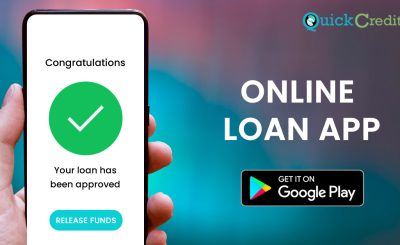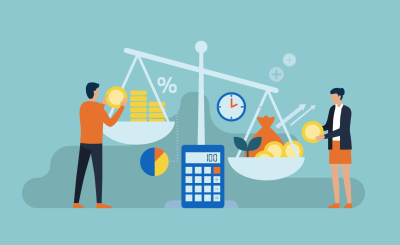Last Updated on December 26, 2024 by admin
Online banking has become a convenient and secure way to manage our finances. A key aspect of online banking is ensuring the safety of our transactions. To improve security, many banks, including Zenith Bank, offer customers a token device that generates a unique code for each transaction. In this guide, we will explain how to generate and activate your Zenith Bank token code, ensuring that your online banking experience remains secure.
The Zenith Bank token is a security feature designed to protect customers’ accounts and transactions. It is a small electronic device that produces a unique one-time password (OTP) for every transaction or login attempt.
This token enhances security by providing an additional layer of authentication, ensuring that only authorized individuals can access or conduct transactions with the account.
What is Zenith Bank Token Device
The Zenith Bank Token Device is an essential security tool aimed at safeguarding customers during online banking transactions. It is available in two formats: a physical hardware token and a software-based e-Token App for smartphones. Both versions fulfill the same main function – generating unique, time-sensitive one-time passwords (OTPs) that provide an additional layer of authentication for sensitive banking activities.
The token device significantly enhances transaction security by requiring users to input a dynamically generated OTP for each sensitive operation. This system makes it extremely difficult for unauthorized individuals to access accounts or perform fraudulent transactions, even if they somehow obtain a user’s login credentials. The OTP is valid only for a short period and changes with each use, providing a robust defense against various forms of cyber attacks
There are two types of token devices offered by Zenith Bank:
1. Hardware Token: This is a small physical device that generates one-time passwords (OTPs) required to authenticate online transactions. This OTP is unique and changes every time a transaction is initiated, providing an extra layer of security.
2. eToken App: This is a mobile application that serves as an alternative to the hardware token. It also generates OTPs for transaction authentication. It is a convenient option for customers who prefer not to carry a physical device.
What are the requirements to generate a Zenith bank token
To generate a Zenith Bank token, you’ll need the following:
Hardware Token:
- Fill out the application form available at the bank or on their website:
- Provide valid identification documents (e.g., National ID, Driver’s License, International Passport).
- Provide your Zenith Bank account details.
- Collect the hardware token from your preferred branch.
eToken App:
- Download the Zenith eToken app from your device’s app store (Google Play Store or Apple App Store).
- Provide your Zenith Bank account number and other required information.
- Activate the app using either your hardware token (if you already have one), your debit card, or by visiting a bank branch.
- Pay a one-time activation fee of N1,500.
Once you have these details, you can follow the activation steps provided by Zenith Bank to generate your token and use it for secure online transactions
How to Activate Zenith e-Token using e-Token App
To activate your Zenith eToken using the eToken app, you can follow these steps:
- Download the Zenith eToken app from either the Google Play Store or the Apple App Store, depending on your device.
- Open the app and select the “Activate eToken” option.
- Enter your Zenith Bank account number and other required information.
- Choose one of the following activation methods:
- Hardware Token: If you already have a Zenith Bank hardware token, enter the OTP generated by the token when prompted.
- Debit Card: Enter your debit card details (card number, expiry date, CVV, and PIN) when prompted.
- Branch Activation: Visit your nearest Zenith Bank branch with valid identification and request eToken activation.
- If you choose the debit card activation method, a one-time activation fee of N1,500 will be deducted from your account.
- Once the activation process is complete, you will receive a confirmation message.
Register as an Individual
There are two ways to do this:
1. Registering using the Zenith Bank Mobile App
- Download the Zenith Bank mobile app from your device’s app store.
- Open the app and click on “Register.”
- Choose between registering with a hardware token, debit card, or one-time password (OTP).
- Hardware Token: Enter your account number, token PIN, and the 6-digit code generated by your token.
- Debit Card: Enter your account number, the last 6 digits of your debit card, and your card PIN.
-
- OTP: Enter your account number and request an OTP, which will be sent to your registered phone number.
- Create a 6-digit login passcode and a 4-digit transaction PIN.
2. Registering using the eToken Registration Form
- Download the eToken registration form from the Zenith Bank website:
- Fill out the form with your personal and account information.
- Select your preferred activation method (hardware token, debit card, or branch activation).
- Submit the form to your nearest Zenith Bank branch.
How to generate Zenith Bank Token
To generate a Zenith Bank token, you’ll need to follow specific steps depending on whether you are using the hardware token or the eToken app. Here’s a guide for both methods:
Using the Hardware Token:
- Visit a Zenith Bank branch to purchase the hardware token, which costs approximately N3,500.
- Activate the Token:
- Via ATM: Insert your ATM card, enter your PIN, and select “eToken Activation.”
- Via Internet Banking: Log in to your internet banking account, navigate to “Settings,” and select “eToken Activation.”
- Once activated, press the button on the hardware token to generate a One-Time Password (OTP) for your transactions.
Using the Zenith eToken App:
- Install the Zenith eToken App from the Google Play Store (Android) or Apple App Store (iOS).
- Launch the app on your mobile device.
- Input your chosen 4-digit PIN for the app.
- Select how you want to activate the token:
- Hardware Token: Enter your account number and the hardware token code.
- Debit Card: Enter your account number, the last 6 digits of your Zenith Bank ATM card, and your card PIN.
- Quick Access Code: Obtain a quick access code from a Zenith Bank branch and enter it.
- Complete the activation process by following the on-screen prompts.
How to generate Zenith Bank Token Code and activate it
FAQS
Q: What is a Zenith Bank token?
A: A Zenith Bank token is a security device used to generate One-Time Passwords (OTPs) for authorizing online transactions. It adds an extra layer of security to your online banking activities.
Q: What are the types of Zenith Bank tokens?
A: Zenith Bank offers two types of tokens:
- Hardware Token: A small physical device that generates OTPs.
- eToken App: A mobile app that generates OTPs.
Q: How do I get a Zenith Bank token?
A: You can obtain a token by:
- Hardware Token: Visiting a Zenith Bank branch and filling out an application form.
- eToken App: Downloading the app from your device’s app store and registering.
Q: How do I activate my Zenith Bank eToken app?
A: You can activate the eToken app using your debit card, a hardware token (if you already have one), or by visiting a Zenith Bank branch.
Q: How do I generate an OTP using my Zenith Bank token?
A:
- Hardware Token: Press the button on the device.
- eToken App: Open the app, select the relevant account, and tap “Generate Token.”
Q: Is there a PIN associated with the Zenith Bank token?
A: The hardware token does not have a PIN. The eToken app does have a PIN for login, which can be reset within the app settings if needed.
Q: Can I reset my Zenith Bank token PIN?
A: You cannot reset the hardware token as it does not have a PIN. You can reset the eToken app PIN within the app settings.
Q: What should I do if I lose my Zenith Bank token?
A: If you lose your hardware token or your phone with the eToken app, immediately contact Zenith Bank customer service to deactivate it and prevent unauthorized use.