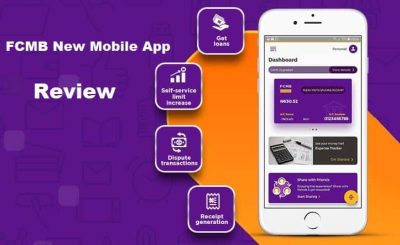Last Updated on July 1, 2024 by admin
Do you want to learn how to carry out online seamless financial transactions via the Internet banking? We got you cover in this article if you are looking for to enroll for Bank of Montreal Online Banking
By the end of reading this article, you will learn How to sign in for BMO Online Banking which includes a mobile app and Digital Banking.Bank of Montreal Online Banking offers depositors almost every service traditionally available through a local branch including deposits, transfers, and online bill payments.
The service is available to both on desktop versions and through mobile apps. With BMO online banking, customers aren’t required to visit a bank branch to complete most of their basic banking transactions
All you need is a computer or other device, an Internet connection, and a bank or debit card. In order to register, they need to create a password. Once that’s done, you can use the service to do all your banking financial transactions.
Benefits of BMO Online Banking?
BMO Online Banking offers a range of benefits to make managing your finances easier and more convenient:
Convenience and Accessibility:
- Bank Anytime, Anywhere:Access your accounts, pay bills, and transfer funds 24/7 from the comfort of your home or on the go with your smartphone or tablet.
- No Branch Visits: Skip trips to the bank and save time by completing most banking tasks online.
Financial Management Tools:
- Account Overview: View all your accounts, balances, and transaction history in one place.
- Budgeting Tools: Set financial goals, track spending, and categorize expenses to help you manage your money effectively.
- Bill Payments: Pay bills quickly and easily, set up recurring payments, and view payment history.
- eStatements: Receive your statements electronically and reduce paper clutter.
Security:
- Multi-Factor Authentication: Protect your accounts with additional layers of security beyond just your password.
- Fraud Monitoring: BMO monitors your accounts for suspicious activity to help keep your money safe.
Additional Features:
- Mobile Check Deposit: Deposit checks by taking a picture with your smartphone.
- Alerts and Notifications: Set up alerts for low balances, upcoming bill payments, or unusual account activity.
- Customer Support: Access customer service online or through the mobile app.
What do you need to register for BMO Online Banking?
To register for BMO Online Banking, you will need the following:
- A BMO debit or credit card: This is the primary method to register online or through the mobile app.
- Your card details: You’ll need your card number, expiry date, and CVV (Card Verification Value).
- An email address: This email should be the one associated with your BMO account. BMO will send you a temporary password to this address.
- Access to your phone: BMO might send a verification code to your phone during registration.
- Your personal information: You might be asked to provide some personal information, such as your name, date of birth, or address, to verify your identity.
If you don’t have a BMO debit or credit card:
- You can visit a BMO branch to open an account and get assistance with registering for online banking.
How do I register for BMO Online Banking?
You have two main options for registering for BMO Online Banking:
1. Using your BMO Debit Card:
- Online: Visit the BMO Digital Banking registration page
- Mobile App: Download the BMO Mobile Banking App and use your debit card to register.
2. If you don’t have a BMO debit card:
- You can visit a BMO branch and open an account. The bank staff will guide you through the online banking registration process.
Steps for Online Registration (with debit card):
- Have your debit card ready: You’ll need your debit card number.
- Enter card details: Provide your card number, expiry date, and the card verification value (CVV).
- Create a password: Choose a strong password that you haven’t used for other online services.
- Answer security question: You’ll be asked a security question to verify your identity.
- Check your email: BMO will send you a temporary password via email.
- Log in and change password: Use the temporary password to log in to BMO Online Banking and create a new password.
Read: RBC Royal Bank online banking and mobile app: How to enroll and check Statements of account
How to reset BMO online banking
1. Directly from the home page of bmoharris.com click Forgot your Password.
2. Review the information on the page and click Continue.
3. Enter your User ID, the last six digits of the Social Security or the Tax ID Number associated with the account, and the email address
.
4. Then click Reset Password
Also read: How to register for Scotiabank Online and Mobile Banking
How to change BMO Online Banking
There are a few different aspects of BMO Online Banking that you might want to change:
1. Change Your Password:
-
Within Online Banking:
- Log in to BMO Online Banking.
- Go to “My Profile & eDocuments”.
- Click on “Change My Password”.
- Follow the prompts to create a new password.
-
If You’ve Forgotten Your Password:
- Follow the password reset process outlined on the BMO website or contact BMO customer service for assistance.
2. Change Your Security Questions:
- Log in to BMO Online Banking.
- Go to “My Profile & eDocuments”.
- Click on “Change My Password”.
- You’ll see an option to change your security questions during this process.
3. Change Your Contact Information or Preferences:
- Log in to BMO Online Banking.
- Go to “My Profile & eDocuments”.
- Here, you can update your contact information, email address, phone number, and other preferences.
4. Change How You Access Online Banking (e.g., Switch from Debit Card to Username and Password):
- Contact BMO customer service for assistance with changing your login method.
5. Change Your Account Settings (e.g., Alerts, eStatements):
- Log in to BMO Online Banking.
- Explore the different sections like “My Accounts”, “Move Money”, etc., to find the relevant settings for alerts, eStatements, and other account preferences.
How to view Bank of Montreal account transaction summary
You can view your Bank of Montreal (BMO) account transaction summary through the following methods:
1. BMO Online Banking:
- Log in to your BMO Online Banking account.
- Select the account you want to view the transaction summary for.
- You’ll see a summary of recent transactions on the account overview page.
- Click on “View Transactions” or a similar option to see a more detailed list of transactions.
2. BMO Mobile Banking App:
- Open the BMO Mobile Banking app and log in.
- Select the account you want to view.
- You’ll see a summary of recent transactions.
- Tap on the account to view a more detailed transaction history.
3. BMO ATM:
- Insert your BMO debit card into an ATM.
- Enter your PIN.
- Select “Account History” or “Mini Statement” to view a summary of recent transactions.
4. BMO Branch:
- Visit your local BMO branch and speak to a customer service representative.
- They can help you view your transaction summary or print out a statement for you.
Additional Tips:
- You can usually filter your transaction history by date range, transaction type, or amount to find specific transactions.
- If you need a more detailed transaction history, you can request a statement through online banking, the mobile app, or at a branch.
- Keep in mind that the availability of features and options might vary slightly depending on the specific BMO account you have and your location.
Read: How to Enroll/Register for TD bank Online and mobile banking and transfer money
How to start with BMO ATM Banking
To get started with BMO ATM banking, you’ll need the following:
-
A BMO Bank Account: If you don’t have a BMO bank account, you’ll need to open one. You can apply online, visit a branch, or call BMO customer service.
-
A BMO Debit Card: Once your account is opened, you’ll receive a BMO debit card in the mail. This card is essential for using BMO ATMs.
-
Activate Your Debit Card: Before using your card, you’ll need to activate it. You can do this by:
- Phone: Calling the number on the sticker attached to your card.
- Online Banking: Logging into BMO online banking and following the instructions.
- BMO Branch: Visiting a branch and asking a representative to activate it for you.
-
Find a BMO ATM: You can locate BMO ATMs using the BMO branch and ATM locator tool on their website or through the BMO mobile app.
-
Using the ATM:
- Insert your debit card into the ATM.
- Enter your PIN (Personal Identification Number).
- Select the transaction you want to perform, such as:
- Withdrawal: Take out cash.
- Deposit: Deposit cash or cheques.
- Balance Inquiry: Check your account balance.
- Transfer Funds: Move money between your accounts.
- Bill Payment: Pay bills directly from your account.
Additional Tips:
- Memorize your PIN and keep it confidential. Don’t write it down or share it with anyone.
- Be aware of your surroundings when using an ATM. Choose well-lit, secure locations.
- If you experience any issues with the ATM or your card, contact BMO customer service immediately.
FAQS
Q1: How do I sign up for BMO Online Banking?
A: You can enroll for BMO Online Banking online through the BMO website or by visiting a BMO branch. You’ll need your BMO debit or credit card and some personal information to complete the registration.
Q2: Is BMO Online Banking secure?
A: Yes, BMO Online Banking uses various security measures to protect your information, including encryption, multi-factor authentication, and fraud monitoring.
Q3: Can I access my BMO accounts on my mobile device?
A: Yes, BMO offers a mobile banking app for iOS and Android devices. You can download the app from the App Store or Google Play.
Q4: What can I do with BMO Online Banking?
A: You can perform a wide range of banking tasks with BMO Online Banking, including:
- Checking account balances and transaction history
- Transferring funds between accounts
- Paying bills
- Sending and receiving Interac e-Transfers
- Viewing and downloading eStatements
- Setting up alerts and notifications
- Applying for new products and services
- And more!
Q5: How do I reset my BMO Online Banking password?
A: You can reset your password online through the “Forgot Password” link on the BMO Online Banking login page. You’ll need to answer security questions or use a code sent to your email or phone to verify your identity.
Q6: What if I need help with BMO Online Banking?
A: You can contact BMO customer service for assistance with BMO Online Banking through their website, mobile app, or by phone. They are available 24/7 to help you with any questions or issues you may have.
Q7: Are there any fees for using BMO Online Banking?
A: BMO Online Banking is free to use for BMO customers. However, standard fees may apply for certain transactions, such as Interac e-Transfers or wire transfers.
Q8: Can I use BMO Online Banking to bank in US dollars?
A: Yes, BMO Online Banking supports banking in both Canadian and US dollars. You can easily switch between currencies within the platform.