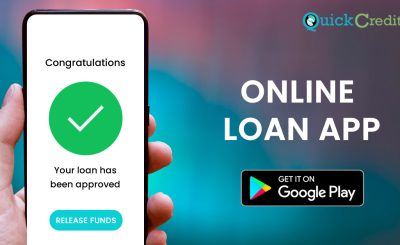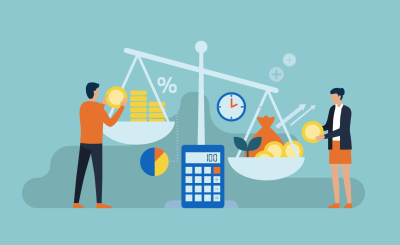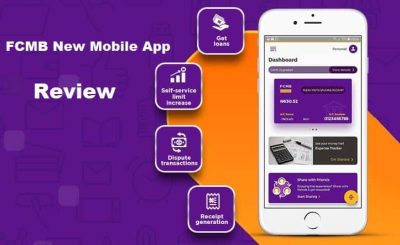Last Updated on December 22, 2024 by admin
Adding a bank account to Cash App is simpler than many users believe. This article will guide you through the steps to easily add your bank account and card to the app.
Currently, Cash App is a convenient option for making online purchases and sending or withdrawing funds. It’s beneficial to learn how to add your bank account and card to Cash App for seamless transactions from the comfort of your home.
Cash App accepts debit and credit cards from Visa, MasterCard, American Express, and Discover. While most prepaid cards are supported, please note that deposits from these cards may not work. Additionally, ATM cards, PayPal, and business debit cards are not supported at this time.
Read: Cash App:How to withdraw, receive and send payment
Does Cash App charge Transaction Fees during withdrawal
Yes, Cash App does charge transaction fees during withdrawals, depending on the method you choose:
Standard Transfer:
- Fee: No fee.
- Time: Takes 1-3 business days.
Instant Deposit:
- Fee: 0.5% to 1.75% of the transaction amount, with a minimum fee of $0.25.
- Time: Funds are typically available within minutes.
ATM Withdrawals:
- Fee: $2.50 per withdrawal.
- Note: You may also be charged additional fees by the ATM operator.
If you receive $300 or more in direct deposits each month, Cash App will reimburse ATM fees for up to three withdrawals per month
How to Add Bank Account to Cash App
Adding a bank account to your Cash App is straightforward. Just follow these steps:
- Launch the Cash App on your mobile device.
- Tap the profile icon in the top-left corner.
- Select “Linked Banks” or “Bank Accounts.”
- Tap “Add Bank” and enter your banking information.
- Follow the prompts to link your bank account. You may need to enter your bank’s routing number and account number, or log in to your bank account through Cash App.
Once your bank account is linked, you can transfer funds between your Cash App balance and your bank account.
How to modify a linked bank account to cash App:
To modify a linked bank account on Cash App, follow these steps:
- Launch the Cash App on your mobile device.
- Tap the profile icon in the top-left corner.
- Select “Linked Banks” or “Bank Accounts.”
- Choose the bank account you want to modify.
- Tap “Remove Bank” to unlink the current account. Then, tap “Add Bank” to link the new bank account by following the prompts and entering the new banking information.
By updating your linked bank account, you ensure smooth transactions and fund transfers between your Cash App balance and your new bank account.
How to add card to Cash App
To add a card to your Cash App, follow these steps:
- Launch the Cash App on your mobile device.
- Tap the profile icon in the top-left corner.
- Select “Linked Banks” or “Bank Accounts.”
- Tap “Add Debit Card” or “Add Credit Card.”
- Enter your card number, expiration date, CVV, and ZIP code.
- Confirm the details and tap “Add Card” to complete the process.
Your card will be linked to your Cash App account, allowing you to easily transfer funds and make transactions.
Read: Cash App: How to fund it, Sign Up, Order for card & Activate Card and use Cash app Card
How to add cash to Cash App
Adding cash to your Cash App account is a breeze! Here’s how you do it:
- Launch the Cash App on your mobile device
- Tap the “Money” tab on the home screen.
- Tap “Add Cash”.
- Input the amount you want to add to your Cash App balance.
- Tap “Add” and then confirm the transaction. You may need to use your PIN, Touch ID, or Face ID.
Funds will be transferred from your linked bank account or debit card to your Cash App balance.
How to order for Cash App Card
To order a Cash App Card, follow these steps:
- : Launch the Cash App on your mobile device.
- Tap the “Card” tab on the home screen.
- Tap “Get your free card” and follow the prompts.
- Provide your personal information, including your physical mailing address (not a P.O. Box).
- Choose the color and design of your card. You can also add emojis and draw on it.
- Confirm your details and tap “Order Card”.
- Your Cash App Card should arrive within 10 business days.
Once your card arrives, you can activate it through the app and start using it right away
You can also read:Cash App:How to send payment,add cash,Add Bank Account, view Account Statements and send money
How to Activate Cash Card
To activate your Cash App Card, follow these steps:
With QR Code:
- Launch the Cash App on your mobile device.
- Tap the “Card” tab on the home screen.
- Tap “Activate Cash Card”.
- Use your mobile device’s camera to scan the QR code that came with your Cash App Card.
Without QR Code:
- Launch the Cash App on your mobile device.
- Tap the “Card” tab on the home screen.
- Tap “Activate Cash Card”.
- Select the option to use your card’s details instead.
- Manually enter the CVV code and expiration date from your Cash App Card.
Once activated, your Cash App Card is ready to use for purchases and withdrawals.