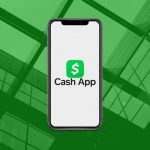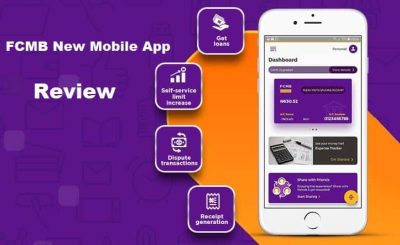Last Updated on December 21, 2024 by admin
Payoneer is a widely used online payment platform that enables users to send and receive money globally. A standout feature is the option to link your local bank account to your Payoneer account, which simplifies the process of withdrawing funds directly to your bank. Adding your local bank account is straightforward and can be done in just a few simple steps.
This article will walk you through the key steps to add your local bank account to your Payoneer account and ensure secure fund withdrawals. By following the provided instructions, you’ll be able to execute transactions smoothly.
How To add your bank account details to Payoneer
To add your bank account details to Payoneer, follow these steps:
- Sign in to your Payoneer account.
- From the main menu, select “Settings.”
- Click on “Bank Accounts” under the “Settings” menu.
- Click on “Add New Bank Account.”
- Enter your bank account details, including the account holder name, bank name, account number, and routing number.
- Follow the prompts to confirm your details.
- Payoneer will review your submission and send a verification email within 3 business days.
Make sure the account holder name on your bank account matches the name on your Payoneer account.
How to Withdraw to Bank Account From Payoneer
To withdraw funds to your bank account from Payoneer, follow these steps:
- Log in to your Payoneer account.
- From the main menu, select “Withdraw & Transfer” and then choose “Withdraw to Bank Account”.
- If you haven’t already added your bank account, click on “Add New” and follow the instructions to enter your bank details.
- Choose the currency balance or card you want to withdraw funds from.
- Enter the amount you want to withdraw.
- Review the withdrawal details, including any applicable fees.
- Click “Withdraw” to submit your request.
- You may be asked to verify your identity using a code if two-step verification is enabled.
- You will receive a confirmation email with the withdrawal details.
Funds typically arrive within 2 business days, but it can vary depending on your bank and location.
How much can you withdraw from Payonee
The amount you can withdraw from Payoneer depends on several factors, including your available balance, minimum and maximum withdrawal limits per transaction, and your overall monthly withdrawal limit. Here are some key points:
- The minimum withdrawal limit is $150.
- The maximum amount you can withdraw per transaction varies and is determined by Payoneer based on your account activity and balance.
- There is also an overall monthly withdrawal limit, which can vary depending on your account type and usage.
Typical Limits
Here are the typical withdrawal limits for Payoneer:
- Daily ATM Limit: $750
- Monthly ATM Limit: $1500
- Daily POS (Point of Sale) Limit: $2000
- ATM Fees: $3 per withdrawal + 3% currency conversion fee
- No Fee for Online Purchases: There are no fees for making online purchases with your Payoneer card.
These limits can vary depending on your account type and region, so it’s always a good idea to check your specific account details on the Payoneer website or app
How to find your specific limits:
To find your specific withdrawal limits on Payoneer, follow these steps:
- Sign in to your Payoneer account.
- From the main menu, select “Withdraw & Transfer.”
- You will see your specific withdrawal limits displayed under the “Withdraw to Bank Account” section.
If you need more detailed information or have any specific questions about your limits, you can also contact Payoneer customer support through their website or app
How to track the status of your withdrawal
To track the status of your withdrawal on Payoneer, follow these steps:
- Sign in to your Payoneer account.
- From the main menu, select “Transactions.”
- Use the filters to view only your withdrawal transactions. Choose the relevant date range and balance, then select “Withdrawal to bank” in the Type filter
- Click on the specific withdrawal transaction to see its status and details.
If it has been more than 5 business days and you haven’t received your funds, double-check that your bank details are correct. If everything is correct and you still haven’t received your funds, contact Payoneer customer support for further assistance
How to send money internationally through payoneer
To send money internationally through Payoneer, you can use the “Make a Payment” feature or the “Withdraw to Bank Account” option. Here’s how you can do it:
Using Make a Payment:
- Sign in to your Payoneer account.
- From the main menu, select “Make a Payment.”
- Enter the recipient’s email address if they are already a Payoneer user. If not, you can invite them to join Payoneer.
- Enter the amount you want to send and choose the currency.
- Review the payment details and confirm the payment. The recipient will receive the funds in their Payoneer account.
Using Withdraw to Bank Account:
- Sign in to your Payoneer account.
- From the main menu, select “Withdraw & Transfer.”
- Choose “Withdraw to Bank Account.”
- If you haven’t added the recipient’s bank account, enter their bank details, including the bank name, account number, and SWIFT/BIC code.
- Enter the amount you want to withdraw and select the currency.
- Review the withdrawal details, including any fees, and confirm the withdrawal.
Payoneer fees
Payoneer offers a variety of services with different fees. Here’s a breakdown of some common fees:
Receiving Payments:
- Payoneer to Payoneer Transfers: Free
- Credit Card Payments: Up to 3.99% + $0.49 per transaction
- ACH Bank Debits (US only): 1% of the transaction amount
- PayPal (US only): 3.99% + $0.49 per transaction
Paying Suppliers and Contractors:
- Payments to Payoneer Accounts: 1% of the transaction amount with a minimum fee of $4
- Payments to Non-Payoneer Accounts: Up to 3% of the transaction amount with a minimum fee
Withdrawal Fees:
- Fees vary depending on the currency and country. For example, withdrawing USD to an INR bank account may incur a fee of up to 3% of the transaction amount.
Other Fees:
- Annual Account Fee: $29.95 if you don’t make a transaction via your Payoneer account or card in any 12-month period.
- Registration Fee: May apply in certain countries.