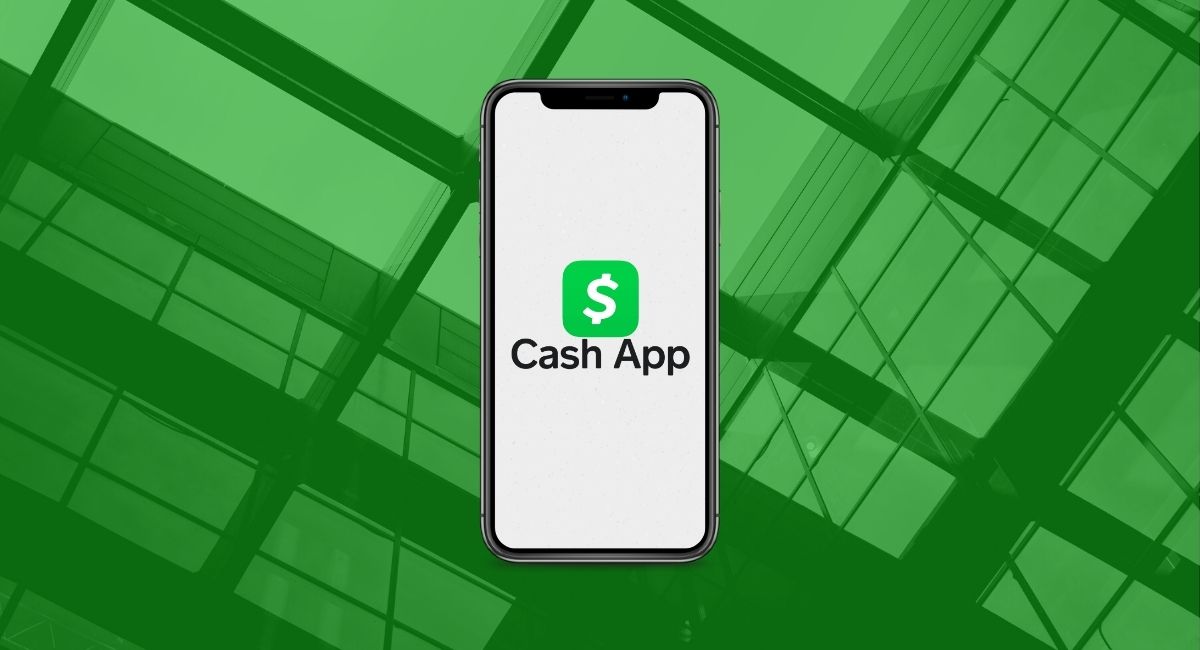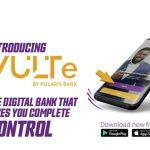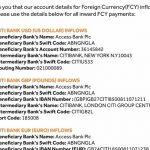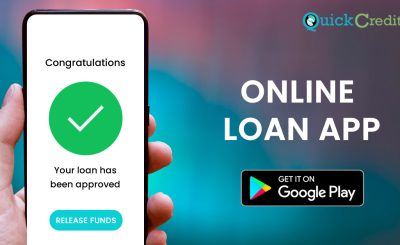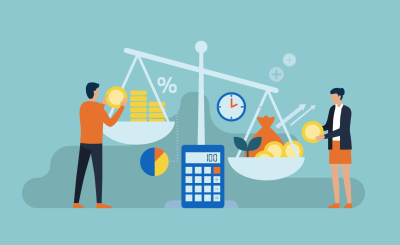Last Updated on December 21, 2024 by admin
Do you want to learn how to send money on Cash App? You will also discover how to add a bank account and check your account balance on this P2P money transfer service. Cash App allows users to transfer money to each other and pay bills using a mobile app. Additionally, it enables users to buy and sell cryptocurrency with their balances
Beyond just being a peer-to-peer payment service, Cash App has expanded its features to include direct deposit payments and ACH payments.
The service also offers an investing feature called Investing, which allows users to trade stocks and ETFs without paying commissions within the app. Similar to personal accounts, you can order a Cash App debit card known as a “Cash Card.” This card lets you make in-person purchases whenever you need. For businesses that accept Cash App payments, there is a fee of 2.75% per transaction.
Read also: Cashapp: How to send money, Add Bank Account and Check account Balance
What Services Does a Cash App Offer?
Cash App offers a variety of financial services to help you manage your money more effectively. Here are some of the key services:
- Peer-to-Peer (P2P) Payments: Send and receive money instantly from friends, family, or businesses.
- Direct Deposit: Get paid up to 2 days earlier by setting up direct deposit.
- Customizable Debit Card: Upgrade your virtual wallet with a prepaid debit card that works anywhere Visa is accepted.
- Savings: Earn interest on your savings with a Cash App Card.
- Stock and Bitcoin Investments: Buy and sell stocks and bitcoin with as little as $1.
- Exclusive Discounts: Access discounts and offers when you shop with your Cash App Card.
- Cash App Taxes: File your taxes for free through the Cash App Taxes feature.
Cash App is a financial services platform, not a bank, so banking services are provided by its bank partners. It’s designed to make managing your money easier and more convenient.
Read: How to contact Cash App customer service and Phone number
How to cash out funds from your Cash App to your bank account
To cash out funds from your Cash App to your bank account, follow these steps:
- Launch the Cash App on your mobile device.
- Tap the “Money” tab on the home screen.
- Tap “Cash Out.”
- Enter the amount you want to withdraw.
- Choose your transfer speed:
- Instant (1-3 minutes): This option has a fee of 0.5% to 1.75% of the amount, with a minimum fee of $0.25.
- Standard (1-3 business days): This option is free but takes longer.
- Confirm your selection using your PIN, Touch ID, or Face ID.
Your funds should be transferred to your bank account according to the selected transfer speed.
Read: How to send and receive money on Cash App, also View cash app Account Statements
How to To send a payment from Cash App
To send a payment from Cash App, follow these steps:
- Launch the Cash App on your mobile device.
- Enter the amount you want to send.
- Tap the “Pay” button.
- Enter the recipient’s $Cashtag, phone number, or email address.
- Add a note or description for the payment if you’d like.
- Tap “Pay” to confirm the payment.
You will receive a confirmation, and the recipient will get the funds instantly if they have a Cash App account.
How to add cash {Money } to Cash App
Adding cash to your Cash App is a straightforward process. Here’s how you can do it:
Via Bank Account:
1 Launch the Cash App on your mobile device.
2. Tap the “Money” tab on the home screen.
3. Tap “Add Cash.”
4. Enter the amount of money you want to add.
5. Confirm the amount and tap “Add.” Use your PIN, Touch ID, or Face ID to verify the transaction.
Via Linked Debit Card:
- Launch the Cash App on your mobile device.
- Tap the “Money” tab on the home screen.
- Tap “Add Cash.”
- Enter the amount of money you want to add.
- Choose your linked debit card as the funding source.
- Confirm the amount and tap “Add.” Use your PIN, Touch ID, or Face ID to verify the transaction.
Via Direct Deposit:
- Open Cash App and go to the “Banking” tab.
- Select “Direct Deposit” and follow the prompts to set it up with your employer.
- Your paycheck will be automatically deposited into your Cash App account on payday.
By following these steps, you can easily add money to your Cash App account.
How to Add Bank Account to cash app
To add a bank account to your Cash App, follow these steps:
Step-by-Step Guide:
- Launch the Cash App on your mobile device.
- Tap the profile icon located in the top-left corner.
- Select “Linked Banks” or “Bank Accounts” from the list.
- Tap “Link Bank” to start the process.
- Choose your bank from the list or manually enter your bank’s details.
- Follow the prompts to authenticate and verify your bank account.
Once successfully linked, you can easily transfer funds between your bank account and Cash App.
How To modify a linked bank account:
To modify a linked bank account in Cash App, follow these steps:
Step-by-Step Guide:
- Launch the Cash App on your mobile device.
- Tap the profile icon located in the top-left corner.
- Select “Linked Banks” or “Bank Accounts” from the list.
- Tap the bank account you want to modify.
- Choose to either edit the account details or remove the account.
- Update the bank information as needed.
- If removing, confirm the action to unlink the account.
- If you removed the account and want to add a new one, tap “Link Bank” and follow the prompts to enter your new bank details.
By following these steps, you can easily modify your linked bank account in Cash App.
How to view Cash App Account Statements
To view your Cash App account statements, follow these steps:
In-App:
- Launch the Cash App on your mobile device.
- Tap the profile icon in the top-left corner.
- Select “Documents” from the menu.
- Tap “Account Statements” to view your monthly statements.
Online:
- Go to cash app account and log in with your email or phone number.
- On the left side, click “Documents” then “Account Statements”.
- Click the dropdown arrow next to the year and select the month you want to view.
Your statement will include your starting and ending balance, transaction history, fees, direct deposit details, and your account and routing numbers
What card does cash app support
Cash App supports a variety of cards, including:
- Debit and Credit Cards: Visa, MasterCard, American Express, and Discover.
- Prepaid Cards: Most prepaid cards are supported, but you can only send money to someone using a prepaid card.
However, ATM cards, PayPal, and business debit cards are not supported at this time.
Would you like to know more about using these cards with Cash App or need assistance with anything else?
How to Claim a $Cashtag
To claim a $Cashtag on Cash App, follow these steps:
- Launch the Cash App on your mobile device.
- Tap the profile icon in the top-left corner.
- Tap “Edit Profile”.
- Tap the $Cashtag field.
- Enter your desired $Cashtag. It must include at least one letter and be no longer than 20 characters.
- Tap “Set” to confirm your new $Cashtag.
Your $Cashtag is now active and can be used by others to send you money
$Cashtag Requirements:
- Must be unique and not already taken by another user.
- Must include at least one letter.
- Must be no longer than 20 characters.
Verified $Cashtags
A verified $Cashtag on Cash App is marked with a blue verification badge, indicating that Cash App has confirmed the account as the authentic presence of a public figure, celebrity, or global brand. Verified $Cashtags appear in the account’s profile view, payment receipts, activity view, and search results
Currently, Cash App does not accept requests for verification from individual users. Verification is typically reserved for accounts of public interest
What is Cash APP Limits
Cash App has certain limits on transactions, which can vary based on whether your account is verified. Here are the key limits:
Unverified Accounts:
- Sending and Receiving: Up to $1,000 within any 30-day period.
- Total Account Limit: $1,500.
Verified Accounts:
- Sending and Receiving: Up to $7,500 weekly.
- Balance Limit: Unlimited once verified.
Cash App Cash Card:
- Daily Limit: $7,000 per day.
- Transaction Limit: $3,000 per transaction.
To increase your limits, you can verify your identity within the app by providing your full name, date of birth, and Social Security number
How to Send Money Using Cash App
To send money using Cash App, follow these steps:
- Launch the Cash App on your mobile device.
- On the home screen, enter the amount you want to send.
- Tap the “Pay” button.
- Enter the recipient’s $Cashtag, phone number, or email address.
- Add a note or description for the payment if you’d like.
- Tap “Pay” to confirm the payment.
The recipient will receive the funds instantly if they have a Cash App account.
How To Check Cash App Balance By Phone?
To check your Cash App balance by phone, follow these steps:
- Launch the Cash App on your mobile device.
- Your balance will be displayed at the top of the home screen.
- If you need assistance or can’t access the app, call Cash App support at 1-800-969-1940 to check your balance.
You can also enable SMS notifications for balance updates by going to your profile settings.
Frequently Asked Questions
Q: How does Cash App work?
A: Cash App is a mobile payment service that allows users to send and receive money quickly and easily. It also offers additional features like direct deposit, Cash Card for purchases, investment options, and even the ability to buy and sell Bitcoin.
Q: Is Cash App safe?
A: Yes, Cash App uses encryption and other security measures to protect your financial information. However, it’s important to be cautious and avoid sharing your personal information or login credentials with anyone you don’t trust.
Q: How do I add money to my Cash App?
A: You can add money to your Cash App by linking a bank account or debit card. You can also receive money from friends or family, or even from your employer through direct deposit.
Q: How do I send money to someone using Cash App?
A: To send money, open the Cash App, enter the amount you want to send, tap “Pay,” and then enter the recipient’s $Cashtag, phone number, or email address.
Q: What is a $Cashtag?
A: A $Cashtag is a unique username that you create when you sign up for Cash App. It’s a way for others to find you and send you money easily.
Q: Can I use Cash App without a bank account?
A: While you can receive money without a bank account, you’ll need to link a bank account or debit card to add money to your Cash App and use all of its features.
Q: How do I get the Cash Card?
A: You can order a Cash Card directly from the Cash App. It’s a free Visa debit card that you can use to make purchases anywhere Visa is accepted.
Q: How do I contact Cash App support?
A: You can contact Cash App support through the app, Phone call 1-800-969-1940
Q: Does Cash App have any fees?
A: Cash App is generally free to use for basic functions like sending and receiving money. However, there may be fees for certain services like instant deposits or using a credit card to add money to your Cash App.
Q: Can I invest in stocks and Bitcoin on Cash App?
A: Yes, Cash App allows you to buy and sell stocks and Bitcoin directly from the app.
Q: What if I lose my phone or my Cash App account is hacked?
A: Contact Cash App support immediately if you suspect your account has been compromised. They can help you secure your account and recover any lost funds.